Selling on Facebook
To place your products on Facebook you will need to create a Facebook catalogue on Facebook business manager. If you don’t already have a Facebook business account you will need to create one.
• Verifying your domain
• Creating a Facebook catalogue
Verifying your domain
Before you create a catalogue you should verify the domain for your website within your Facebook business account. This is to prove you have ownership of the website.
To verify your domain open your business settings in business manager:

In the left menu, under ‘Brand Safety’, select Domains:

On the ‘Domains’ page select to add a domain:

In the ‘Add a domain’ pop-up, enter your domain name and select Add:
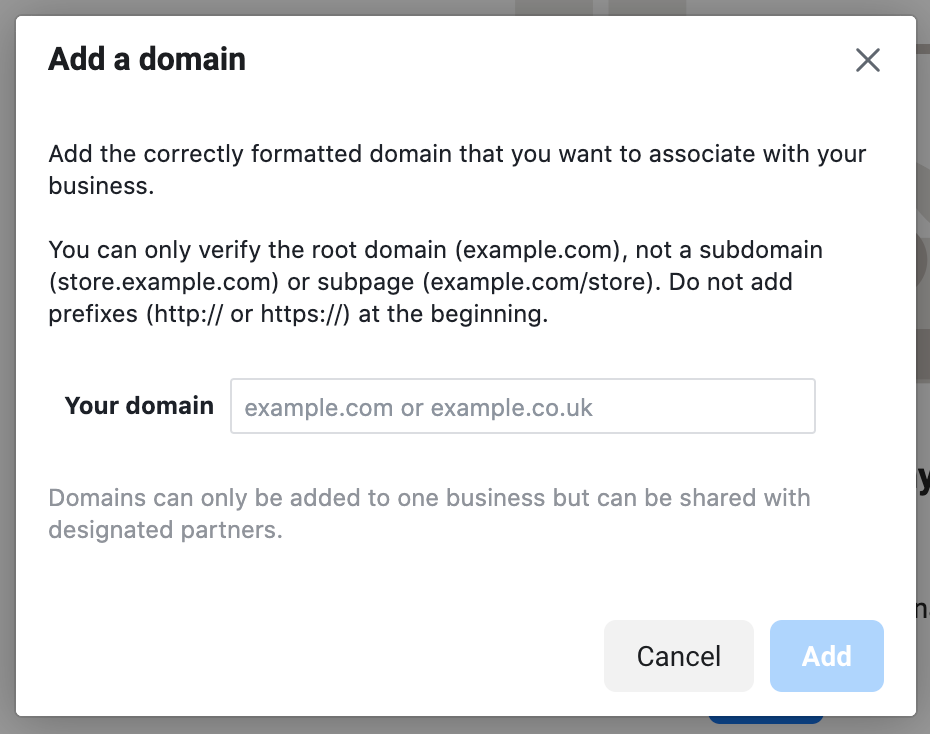
Facebook allows you multiple ways to verify your domain. The easiest way for you to verify your domain is to use the ‘Add a meta-tag to your HTML source code’ option:

Copy the unique meta-tag that Facebook has provided to you:

Then, in a new tab, open your ShopWired account and select from the menu.
In the ‘SEO Tags’ section, paste the meta-tag from Facebook into the ‘Custom Meta Tag 3’ field:
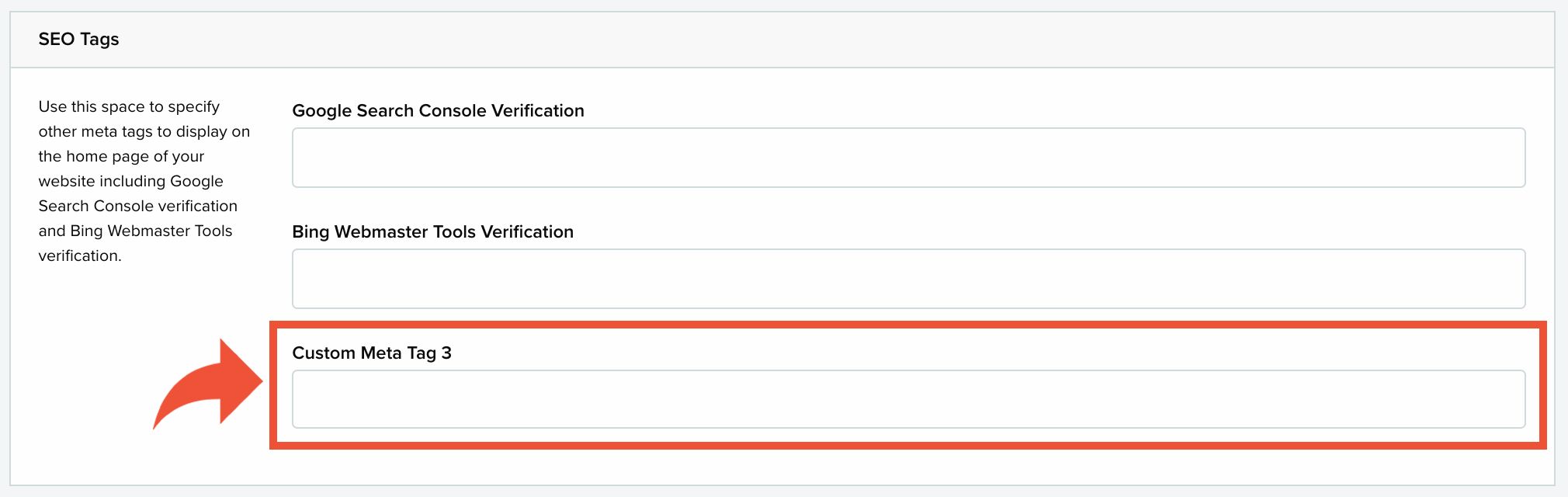
Select save changes. This will automatically place the meta-tag in the code for your website's home page.
Return to your Facebook business manager account and select Verify Domain:

Creating a Facebook catalogue
To create a Facebook catalogue select to open your business settings within your Facebook business account:

In the left menu, under ‘Data Sources’, select :

Then select Add and Create a new catalogue:

In the pop-up window enter a name for your catalogue which will help you identify it later. Make sure you have selected Products as the type of catalogue:

Select Create Catalogue. You will then need to add people with their permissions to the catalogue.
The catalogue will then be created and appear in your catalogues list:

In the catalogue select to Add Items:

When your 'Items' page loads select Add Items > Add Multiple Items:

You will then have multiple options of ways to add your items. The best way for you to add the products from your ShopWired store is to use an XML feed of your products. To generate this feed you can install the Product Multi-channel Feed app, formally known as the Google Feed app, which will generate a feed automatically every 24 hours with the latest product information.
(To install the app select from the menu. Find and select the Product Multi-channel Feed app and select INSTALL THIS APP.)
Select Data Feed from the list of options and select Next:

On the ‘Choose upload option’ screen, select Scheduled feed:

On the ‘Set up feed’ screen, you will need to enter the URL for your Google feed (as well as the username and password for the feed if you have password protected it):

To obtain the URL from your ShopWired account, select from the menu and then follow the instructions in the Obtaining your feed guide in the 'Obtaining the URL for the feed' section.
To select which of your products you want to be included in the feed, follow the instructions found here under 'Configuring the feed'.
Next, schedule when updates should occur:

The Product Multi-channel Feed updates once per day, so you can either tell Facebook to fetch the data from it daily (recommended) or weekly.
Then, name your data source so it’s easily identifiable by you, and select your default currency:

You will then be prompted to fix any column issues if there are any. Finally, select Upload.
