Products
You can migrate product data from Shopify in just a few minutes.
The ShopWired switching to us tool will automatically copy across all the data about your products (including product variations/options).
Follow the help guidance below which provides step-by-step instructions on what to do.
Getting your Shopify product export
You'll need to obtain an export of your products from your Shopify account.
After logging into Shopify select 'products' from the menu and then 'all products'.
Click the 'export' button near the top left of the screen.
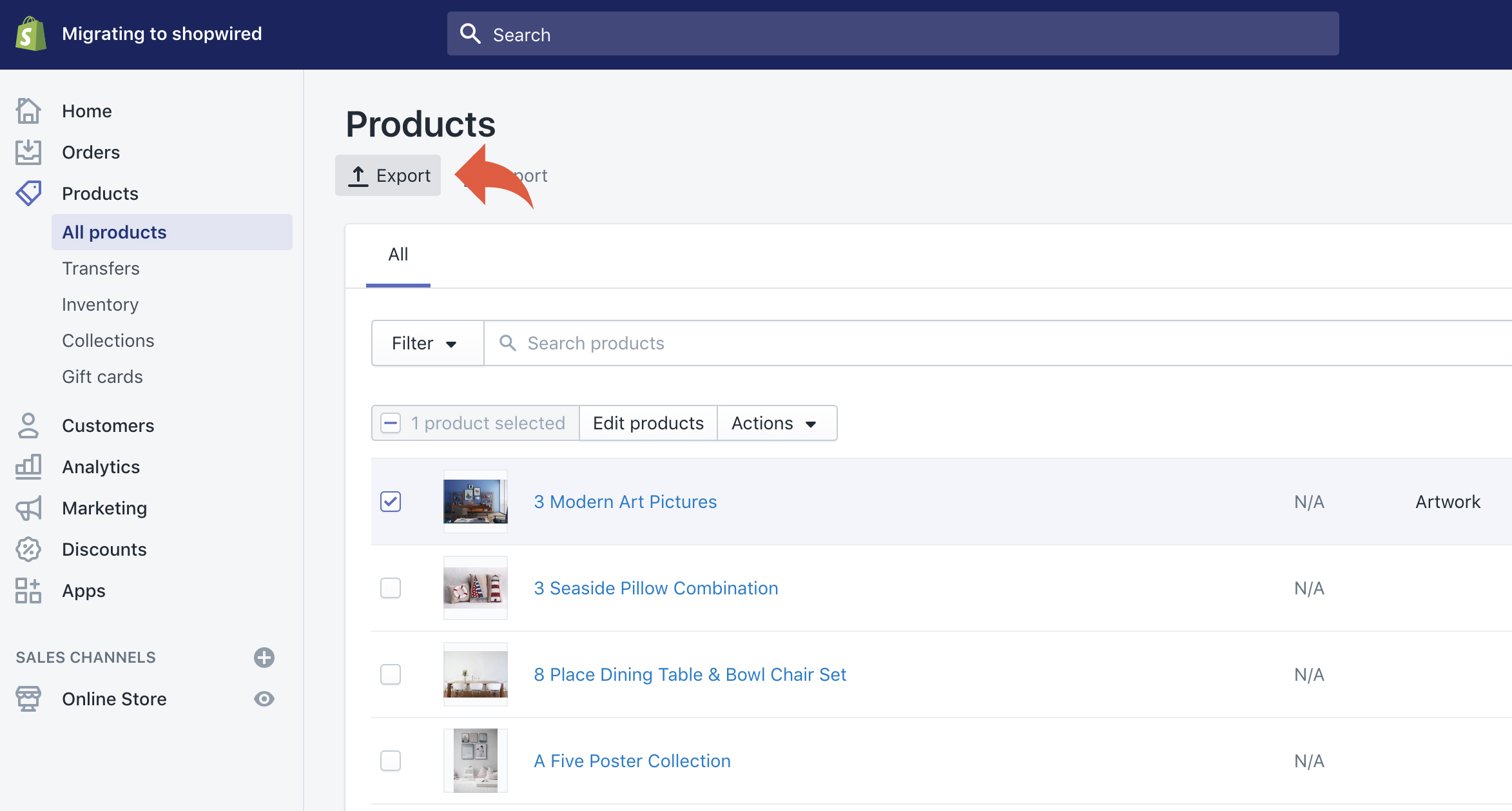
On the popup window select which products you want to migrate to ShopWired, usually this will be all products. You should select plain CSV file from the second set of options.
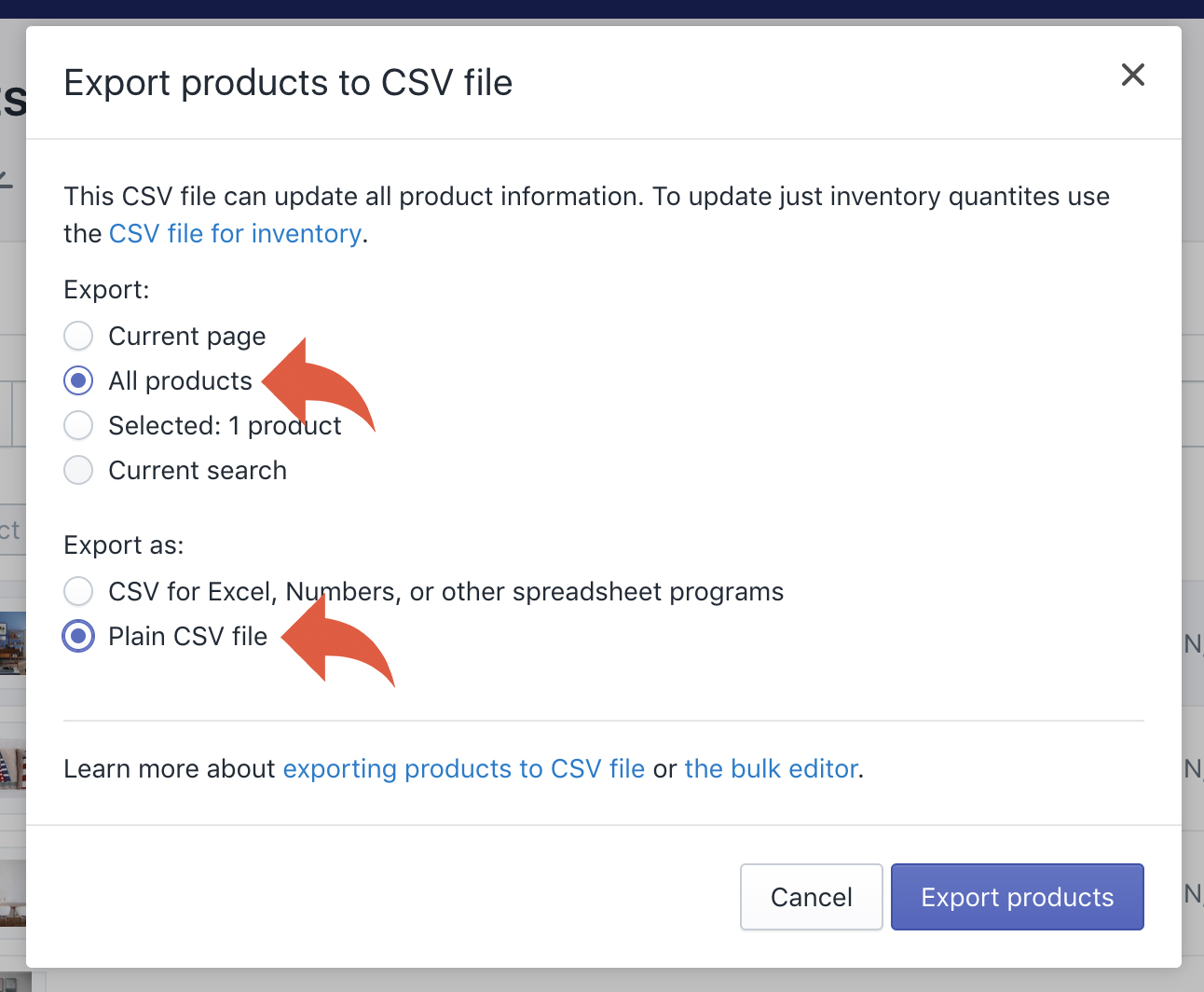
Click the export products button and wait for Shopify to generate the file. If you have a large number of products (e.g. over 1000) the export might take a while to process and Shopify will email you once complete (with a link to the file).
More information about exporting products from Shopify can be found on their help guide.
Uploading the export into ShopWired
Login to your ShopWired account and select switching to us from the left menu.
Scroll to the import your products section.
From the existing website provider list select 'Shopify' and then click the choose file button to select the Shopify product export file from your computer's hard drive.
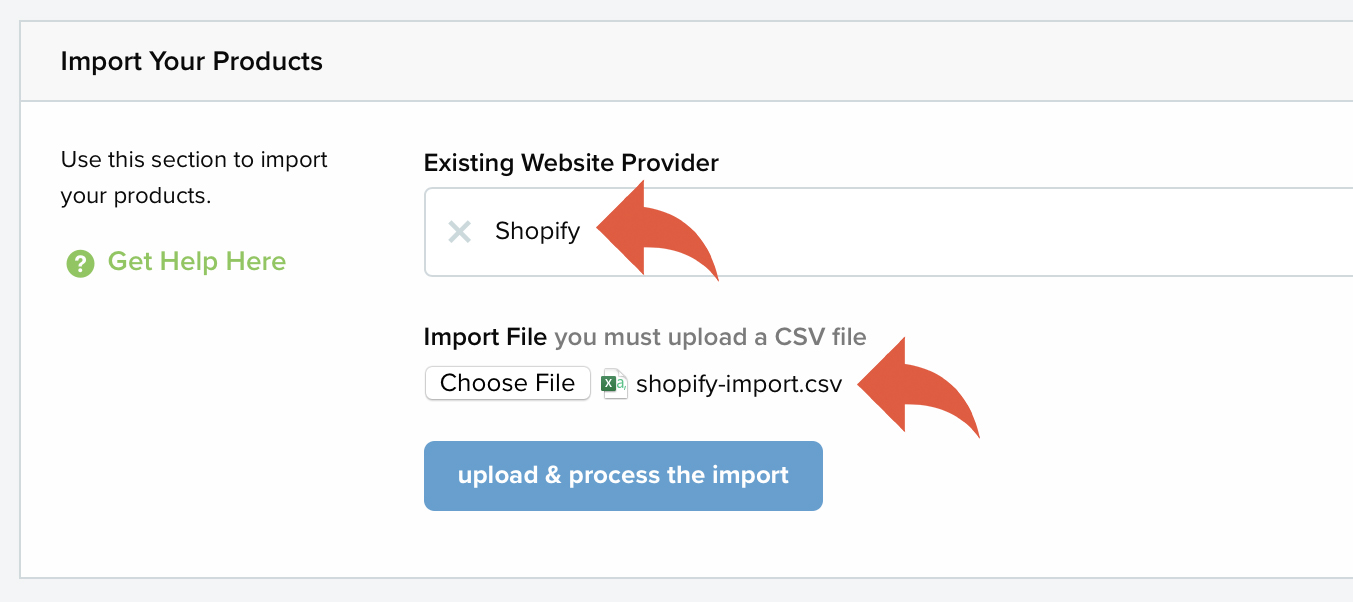
After clicking the upload and process the import button a confirmation screen will be displayed telling you how many products ShopWired has detected are contained on the product export from Shopify. If this sounds right then click the proceed button.

Your import will then start to process. After completion you will be shown a success message (as shown in the example below).

Please note!
For each product image, the ShopWired servers have to download the file from the Shopify server, upload and process it to the ShopWired servers and distribute it across our content delivery network. This process can take some time (a few hours if you have thousands of products) so please be patient.
Product images
Once your product images have uploaded and you have chosen a theme for your website, you may find that your product images don't exactly match the theme, for example they might be a different shape (the product images you have might be landscape whilst the space for images on the theme is portait). In this situation we'd always recommend changing your theme's 'aspect ratio' settings for images rather than changing the images themselves.
For more information and help read our guidance here and contact us if you require any assistance.
Things to check/problems
Once the import has completed you should check a good selection of the products to make sure the data has imported across successfully.
Product variations
If some of your products have variations on Shopify, check the ShopWired website to make sure the variations are working correctly (i.e. that you can select the options from the option drop downs/buttons).
Product images
As mentioned above, if you are importing a large number of products or have a large number of images per product then your images will take a while to process. Once the image files have processed then you should be able to view all the images on the ShopWired website. If you had variation options linked to particular images check the product image swaps on the ShopWired website when the variation is selected.
If you have a problem
If you believe your product data has not imported across correctly then please contact us.
