Customers
You can migrate customer data from BigCommerce in just a few minutes.
The ShopWired switching to us tool will automatically copy across all the data about your customers (name, email, address).
Follow the help guidance below which provides step-by-step instructions on what to do.
The BigCommerce customer export does not include the passwords that your customers use to login to their accounts on your website, instead you'll need to choose from one of our recommended methods on how to enable customers to login to their accounts.
Getting your BigCommerce customer export
You'll need to obtain an export of your customers from your BigCommerce account.
After logging into BigCommerce select 'customers' from the menu and then 'export'.
On the export page select the 'bulk edit' template, select to export as a 'csv' file and don't select to save the export for later download. Then click to continue.
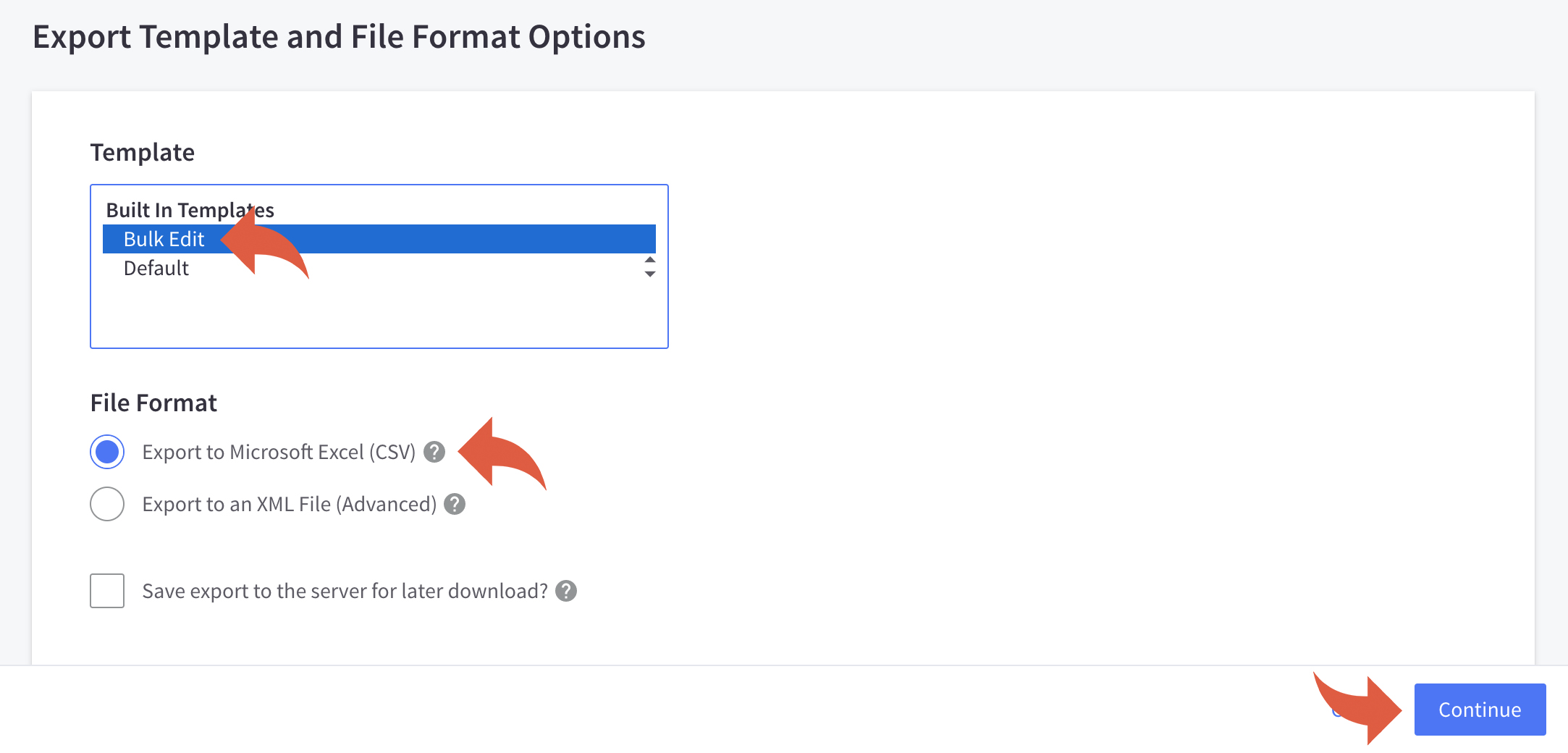
On the popup window click to generate the export.

Once the export has generated you'll be able to click to download it to your computer.
More information about exporting customers from BigCommerce can be found on their help guide.
Uploading the export into ShopWired
Login to your ShopWired account and select switching to us from the left menu.
Scroll to the import your customers section.
From the existing website provider list select 'BigCommerce'.
Account passwords
As mentioned above, the BigCommerce export does not include the customer account passwords, you have the option now to set a new password (the same password will be used for all customers created in the import) if you want to. If you don't want to use this password you don't have to, but you need to enter a value in the field, e.g. password. Consult the guidance below on customer passwords.
Customer types
ShopWired has two different customer types, consumers (retail) and trade (b2b/wholesale). Trade customers on ShopWired have a few special functions that retail customers don't, see here for more details. If your customer export contains both retail and trade customers you could split the CSV into two separate files and upload them individually.
If you don't sell to trade or if most of your customers are consumers we'd recommend importing them as consumers (you can always change normal customers to trade customers through the admin system later).
Uploading the file
Click the choose file button to select the BigCommerce customer export file from your computer's hard drive.
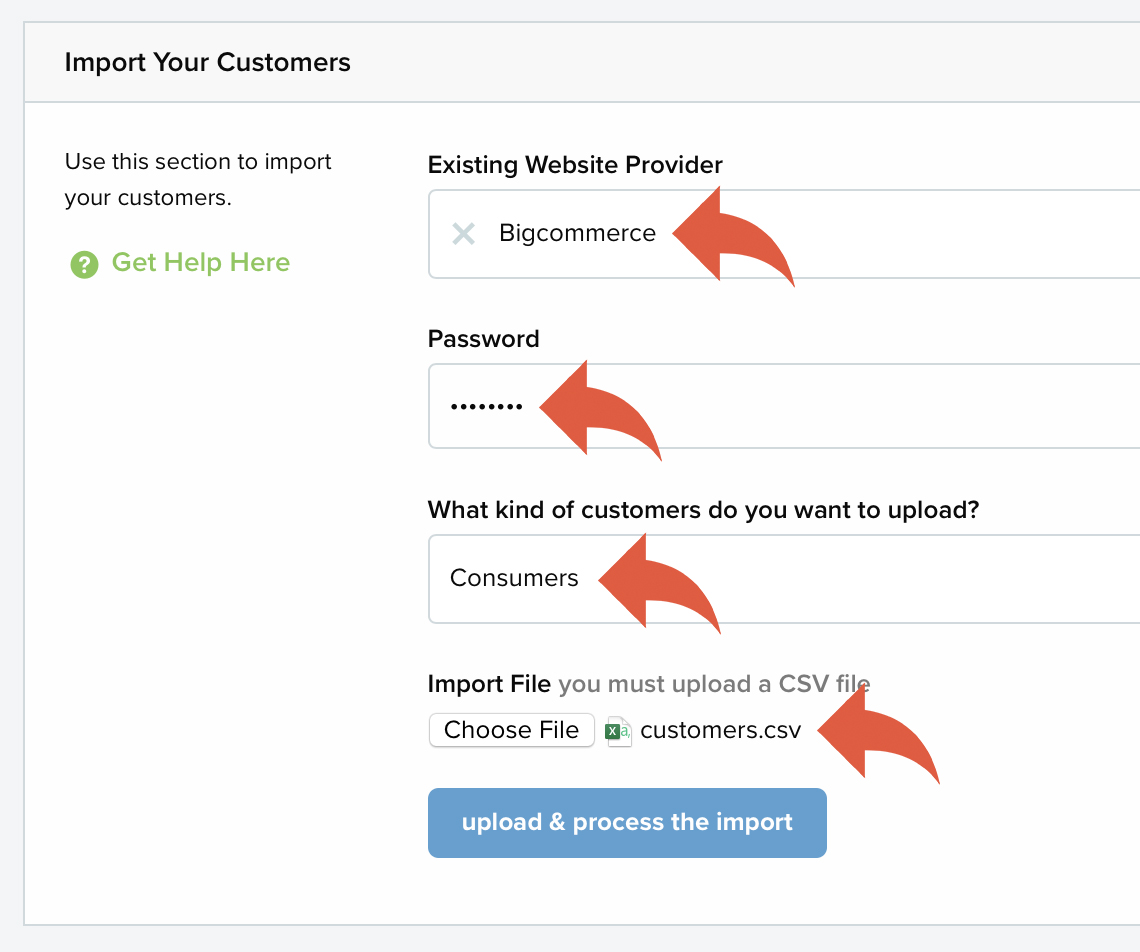
After clicking the upload and process the import button a confirmation screen will be displayed telling you how many customers ShopWired has detected are contained on the customer export from BigCommerce. If this sounds right then click the proceed button.

Your import will then start to process. After completion you will be shown a success message (as shown in the example below).

Customer passwords
ShopWired will ask you to enter a password for the customer accounts when importing the customers. Your customers will be able to login to their account with this password. After launching your website, the easiest solution therefore is to email, or notify your customers in another way, that their password has been changed and to login with the new password and change it to something once logged in.
However you may feel that this is not a secure solution for your website.
Another method is to display a notice on your website's customer account login page, informing users that you have moved to a new website and as part of that change they'll need to change their password, as shown in the example below.

We can help you to add a message like this, just contact us.
