Opayo (SagePay) Direct Integration
The Opayo (SagePay) Direct payment gateway is available to activate through your account like any other payment gateway. It's different to our other SagePay integrations in that the customer is kept on your own website to enter their card information - so you will need an SSL certificate on your domain name.
To use the gateway, you'll need to enter the IP addresses of our servers into your Opayo account. The Opayo support team will be able to help you with this if you need them to.
The IP addresses you should add are 54.247.109.89 and 46.137.84.144.
The subnet mask can be entered as 255.255.255.000.
Setup instructions
Once you have added the IP addresses within your Opayo account you can activate the gateway within your website account. To do so, select 'checkout' from the left menu and then 'payment gateways' and select 'Opayo Direct' from the payment gateways drop down list.
If you want to process live transactions immediately then select 'live' as the environment type. Alternatively you can test the integration first by selecting 'sandbox'. Please note, in order to do so you'll need to use Opayo test card numbers and add the IP addresses listed above to your TEST Opayo account.
If you have 3D secure enabled on your Opayo account then you can also select this to be activated. It will require customers to pass the 3D secure check after entering their card information in order to process the transaction.
Tokenisation
Tokenisation is the terminology used by Opayo where a customer can store their credit or debit card on your website's checkout to use it when they purchase from you next time.
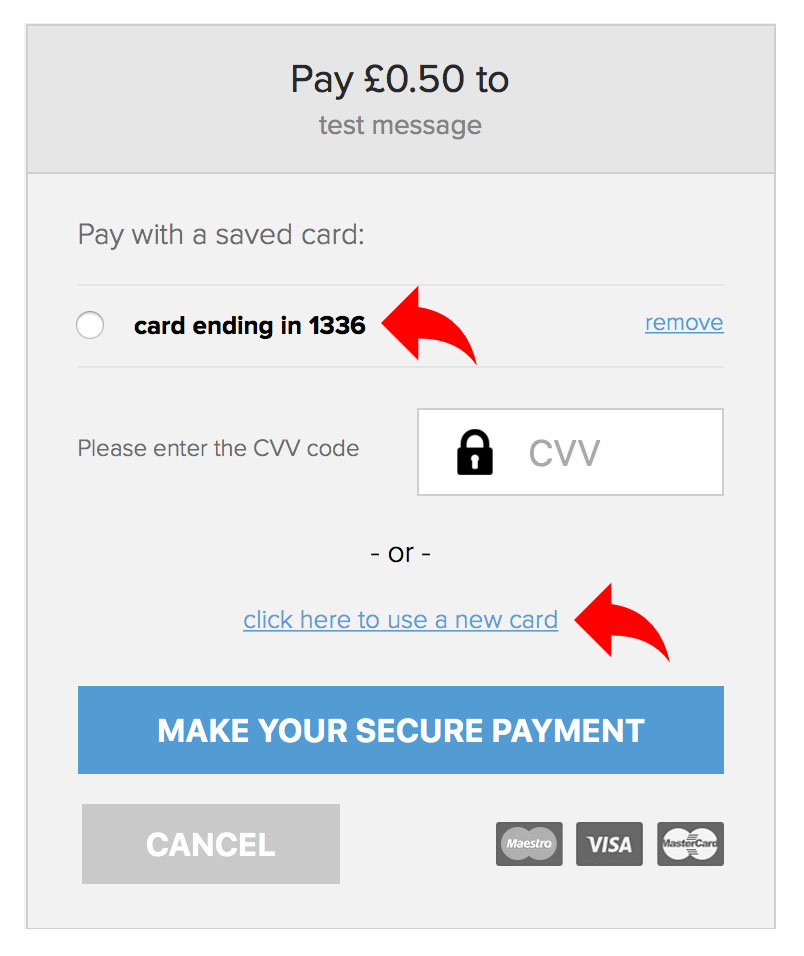
Please note, credit or debit card information is not stored directly on your website or our databases, instead we send the card information to Opayo's servers and they send a 'token' back to us. The token is then stored against the customer.
To use the token system you'll need to speak to Opayo support for them to activate it on your account. An additional charge will be made by Opayo for use of the token feature - you can find out more details here.
Once activated by Opayo you can then enable the setting in your checkout to allow customers to store cards by ticking 'yes' for 'allow customers to store cards in their account'.
In order to work, customers will need to be logged into a customer account when they checkout on your website - because the token is stored against this registered account. Therefore you may want to consider adjusting your current checkout flow.
