Categories
You can migrate category data from EKM in just a few minutes.
The ShopWired switching to us tool will automatically copy across all the data about your categories (including the category hierarchy and images).
Follow the help guidance below which provides step-by-step instructions on what to do.
We strongly recommend importing your categories first before importing your products.
Getting your EKM category export
You'll need to obtain an export of your categories from your EKM account.
Before you can export your file you'll need to ensure that the 'import/export system' feature is installed in your EKM account.
If the feature is not already installed, after logging into EKM select 'features' from the top menu and locate the 'import/export system' feature and click on it. Once the next page has loaded click the 'install feature' button in the bottom right.
Once you've installed the feature, navigate to the page within EKM and click the 'export data' button as shown in the example below.

On the next page click to export your categories.
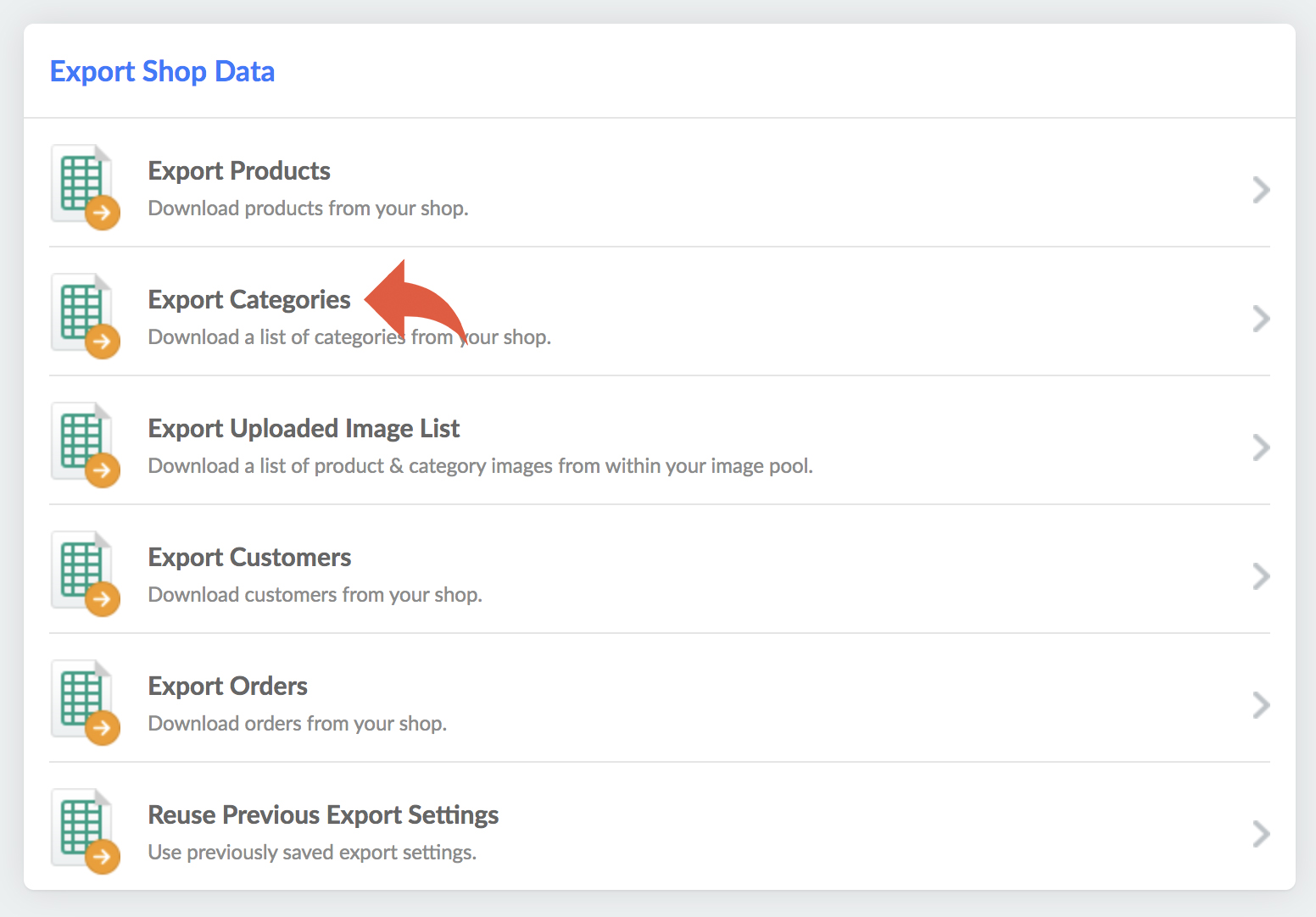
On the next page you do not need to select any columns, instead just click the 'continue to choose download type' button.
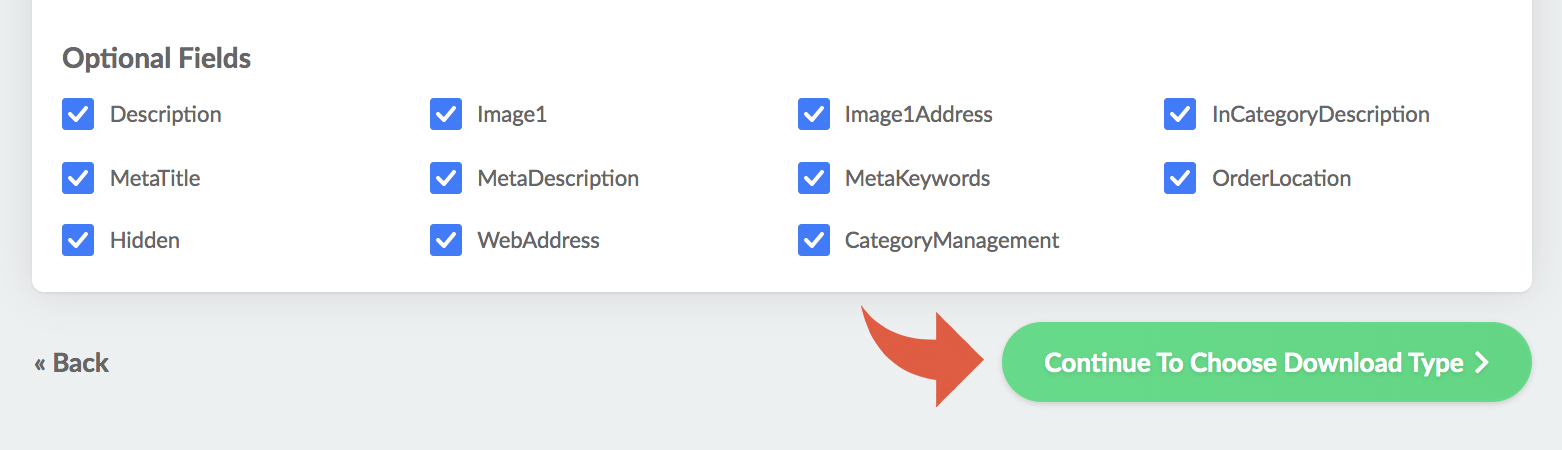
On the next page click the 'csv file' button.

Your export will then be generated by the EKM platform and, when available, you'll be able to click the link to download the file to your computer's hard drive.
More information about exporting categories from EKM can be found on their help guide.
Uploading the export into ShopWired
Login to your ShopWired account and select switching to us from the left menu.
Scroll to the import your categories section.
From the existing website provider list select 'EKM' and then enter your website's domain name. Don't enter http or https here.
Next, click the choose file button to select the EKM category export file from your computer's hard drive.
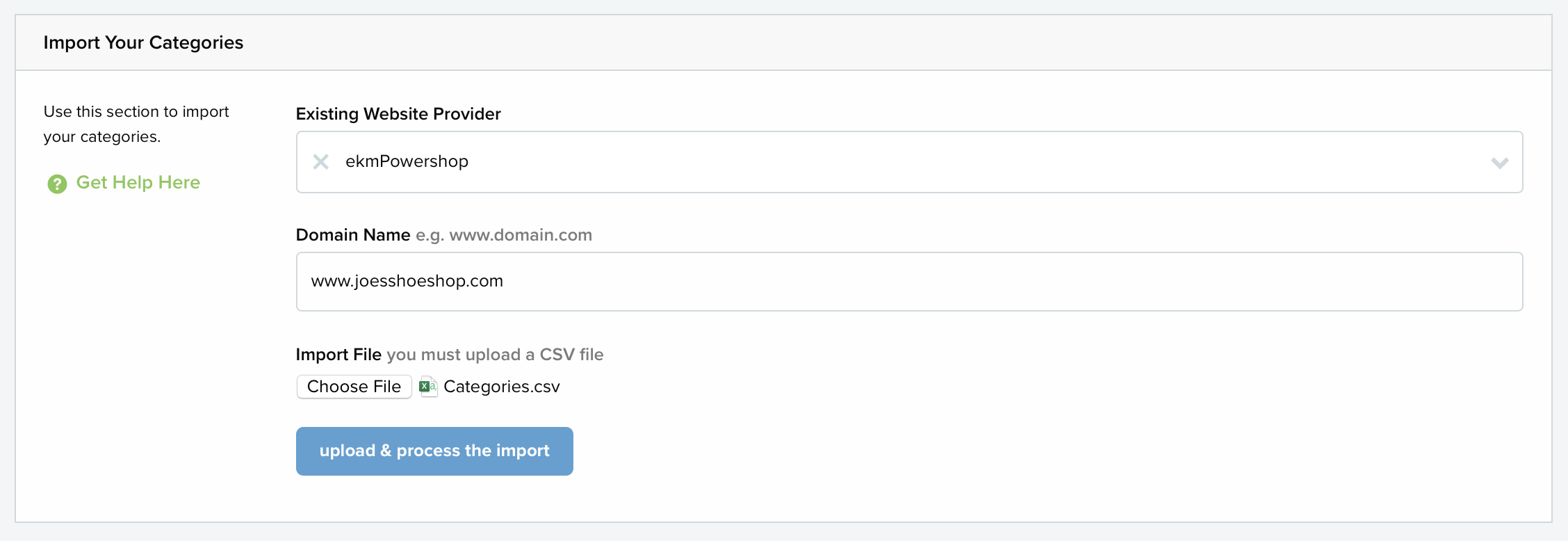
After clicking the upload and process the import button a confirmation screen will be displayed telling you how many categories ShopWired has detected are contained on the category export from EKM. If this sounds right then click the proceed button.

Your import will then start to process. After completion you will be shown a success message (as shown in the example below).

Please note!
For each category image, the ShopWired servers have to download the file from the EKM server, upload and process it to the ShopWired servers and distribute it across our content delivery network. This process can take a bit of time (a few minutes if you have over 30 categories) so please be patient.
