Bing Webmaster Tools
Bing Webmaster Tools is similar to Google Search Console. It's a free tool, provided by Bing (Microsoft), that provides data about how your site is seen by the Bing search engine algorithms with the aim of helping you to analyse how to improve your website and rise in the search engine rankings.
Before you can use Bing Webmaster Tools you'll need to verify that you own the site you want to see the data for. You can do this by following the instructions below.
1. Visit http://www.bing.com/toolbox/webmaster/
2. Click to sign in. If you don't have one of the account types you can sign in with, then you'll need to create one first.
3. Once signed in, click to add your website.
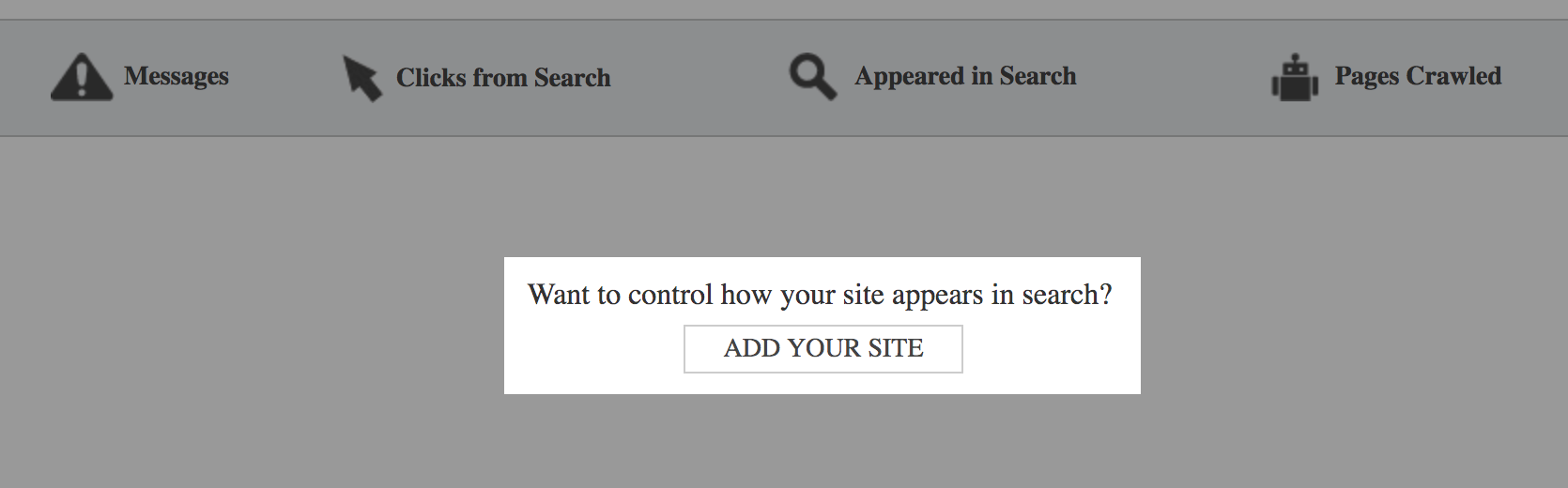
4. Complete the form on the next page, adding in the details about you business and your website.
In the URL field you should make sure you enter the correct protocol (http:// or https:// depending on whether you have an SSL certificate active or not) also make sure you enter your domain name correctly including the correct subdomain, e.g. www.
Optionally you can add the URL of your sitemap.
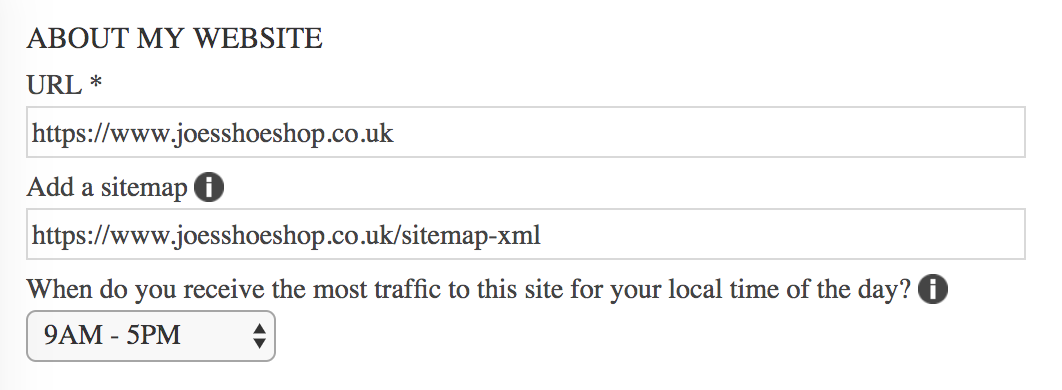
4. Complete the form on the next page
The full URL of your site map will be http://www.yourdomain.com/sitemap-xml (replace yourdomain.com with your website address).
Click the 'save' button at the bottom of the page.
5. Click the 'save' button in the bottom right.
6. Choose the verification method that means placing a meta tag on your webpage. You should highlight this meta tag and copy it to your computer's keyboard (either CTRL + C for a Windows computer or CMD + C for an Apple computer).
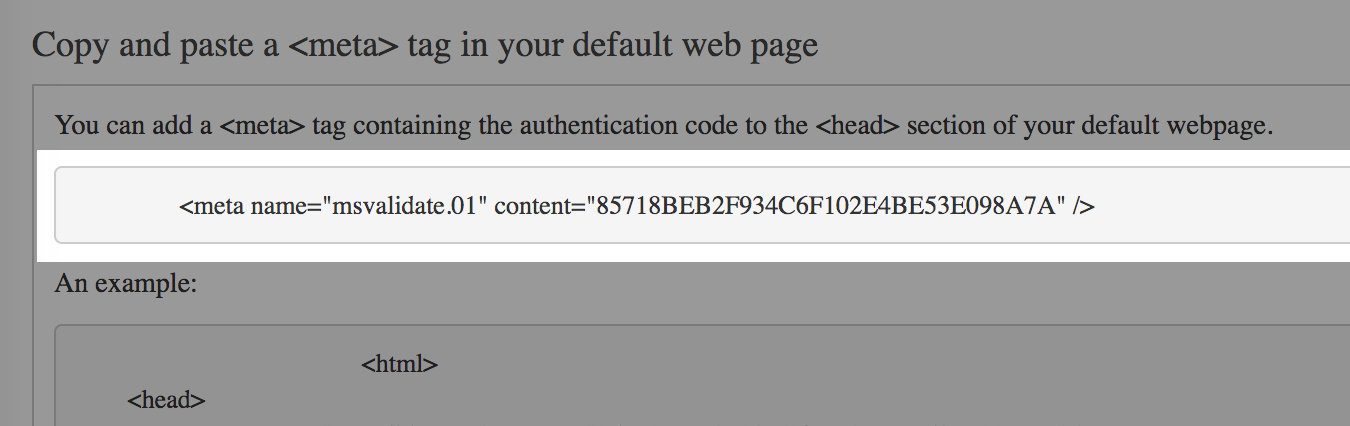
7. In a separate browser window, login to your ShopWired account. Select 'settings' from the menu and then 's.e.o.'.
Paste the meta tag (either CTRL + V for a Windows computer or CMD + V for an Apple computer) into the field labelled Bing Webmaster Tools Verification as shown in the screenshot below and click to save the changes.
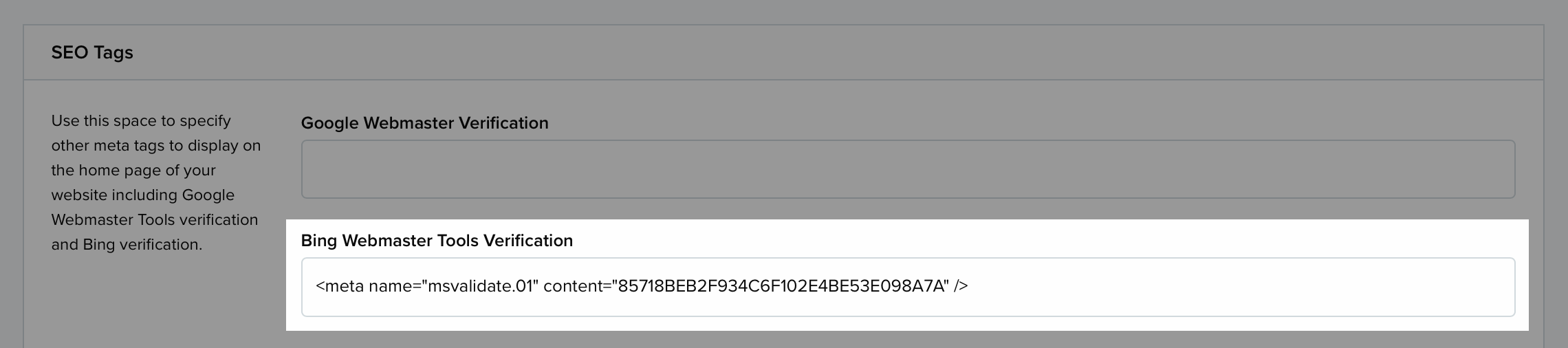
8. Back on the Bing website click the 'verify' button.
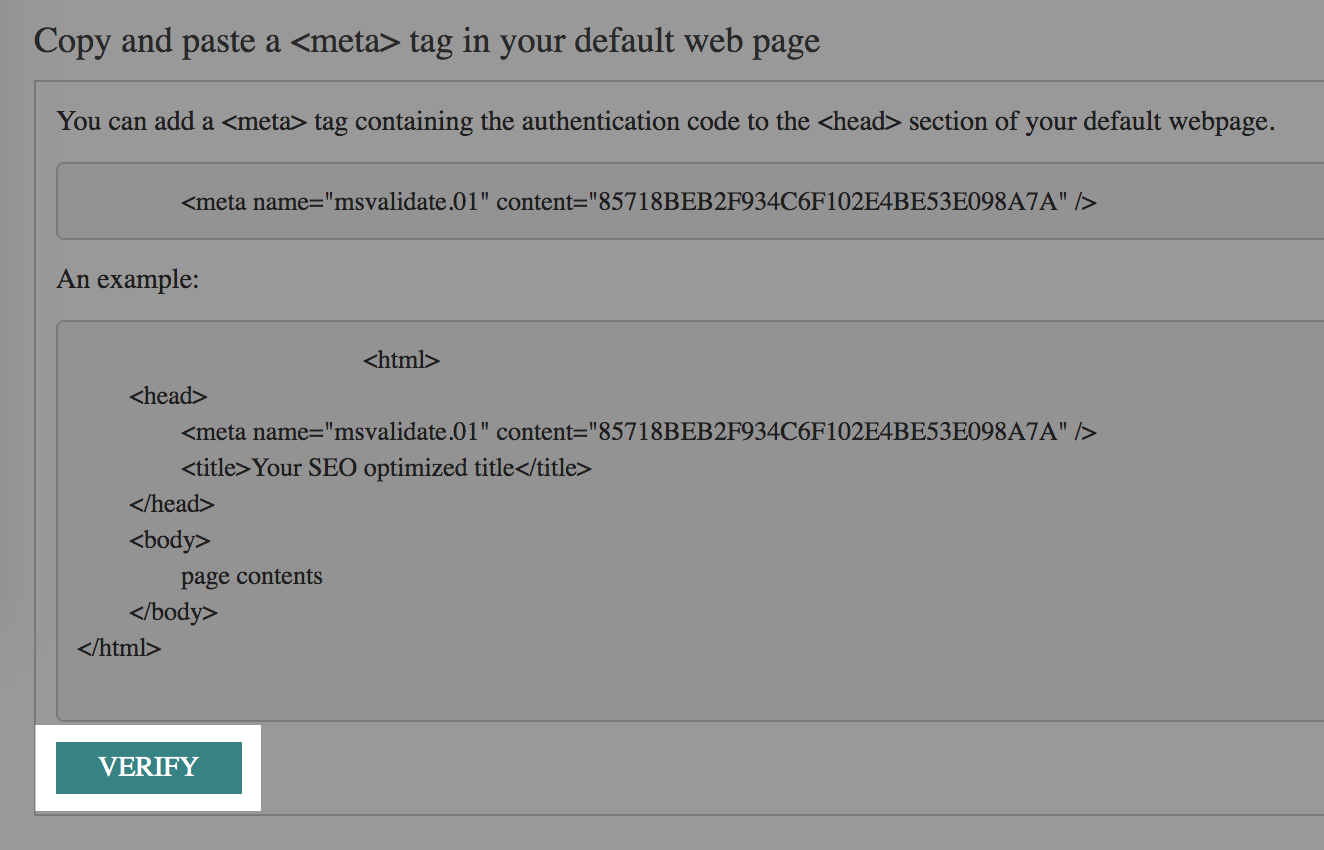
9. Once verified Bing will then display information about your website.
If you experience any problems please check that the meta tag you have entered into your account displays exactly as the meta tag is provided by Bing, any errors will leave you unable to verify the site. Please contact us if you require assistance.
