Automatic email sender and recipient email addresses
When certain actions are performed on your website or account by customers or by you the system sends out an automated email. This happens for anything from an order being placed to a customer creating an account. By default, the emails are sent from the email you signed up with when you created your account. That same email address will sometimes also receive copies of those emails. To change the settings on what email sends and receives copies of the emails select from the menu.
• Choosing whether to specify email addresses
• Specifying individual email addresses
Choosing whether to specify email addresses
In the ‘Email Notifications’ box you can choose if you want to specify individual email addresses for each email notification:
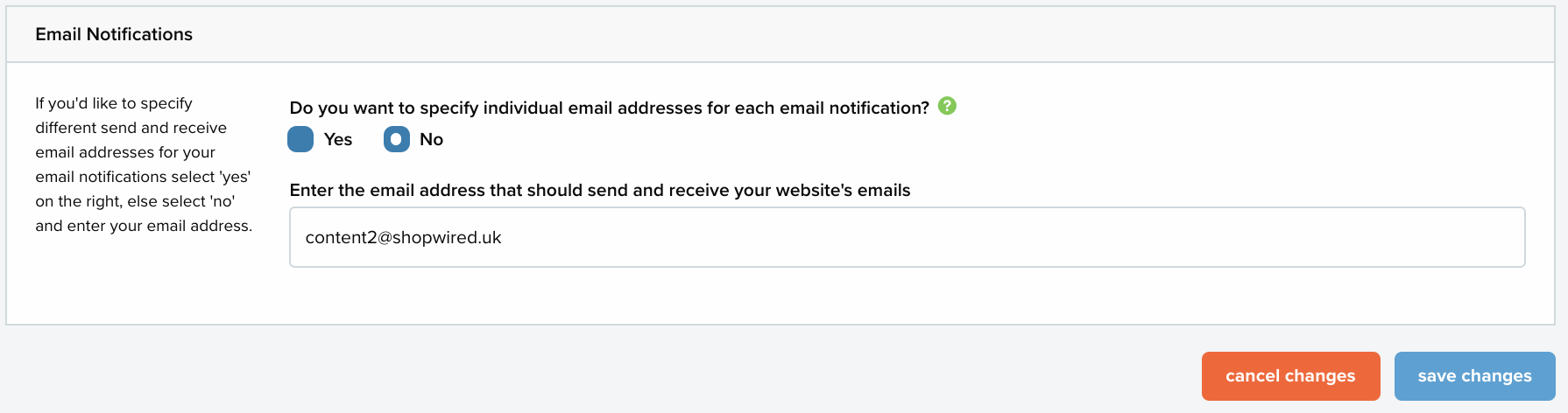
If you have ‘No’ selected you can change which email is receiving copies and sending emails by deleting the old email address from the box and typing in the new email address:
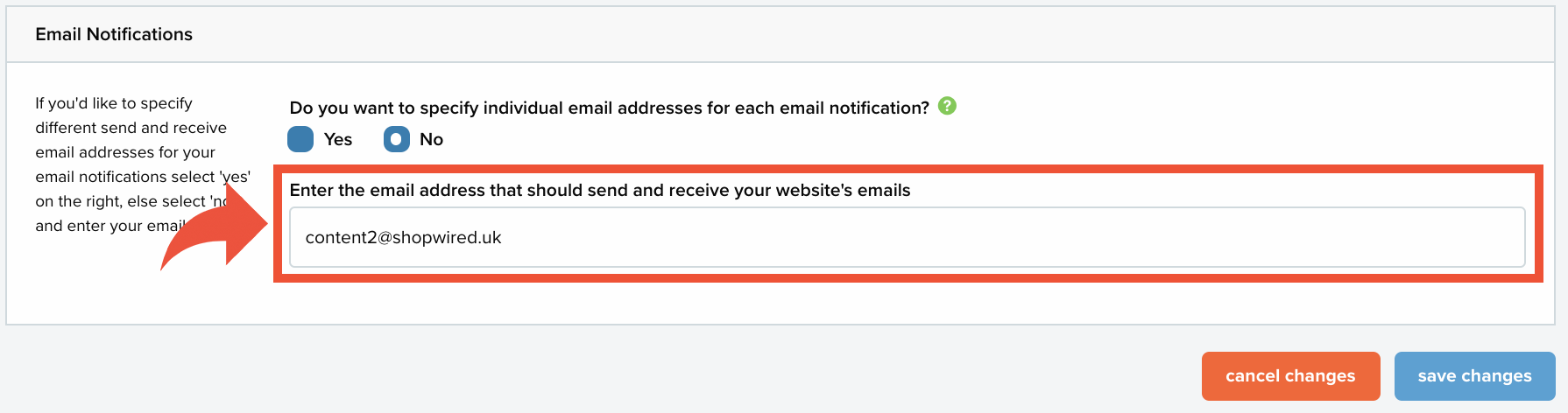
Once you have written in the new email select save changes.
Specifying individual email addresses
Changing the selection to ‘Yes’ will open up the following section where you can change the email addresses individually for each automatic email:
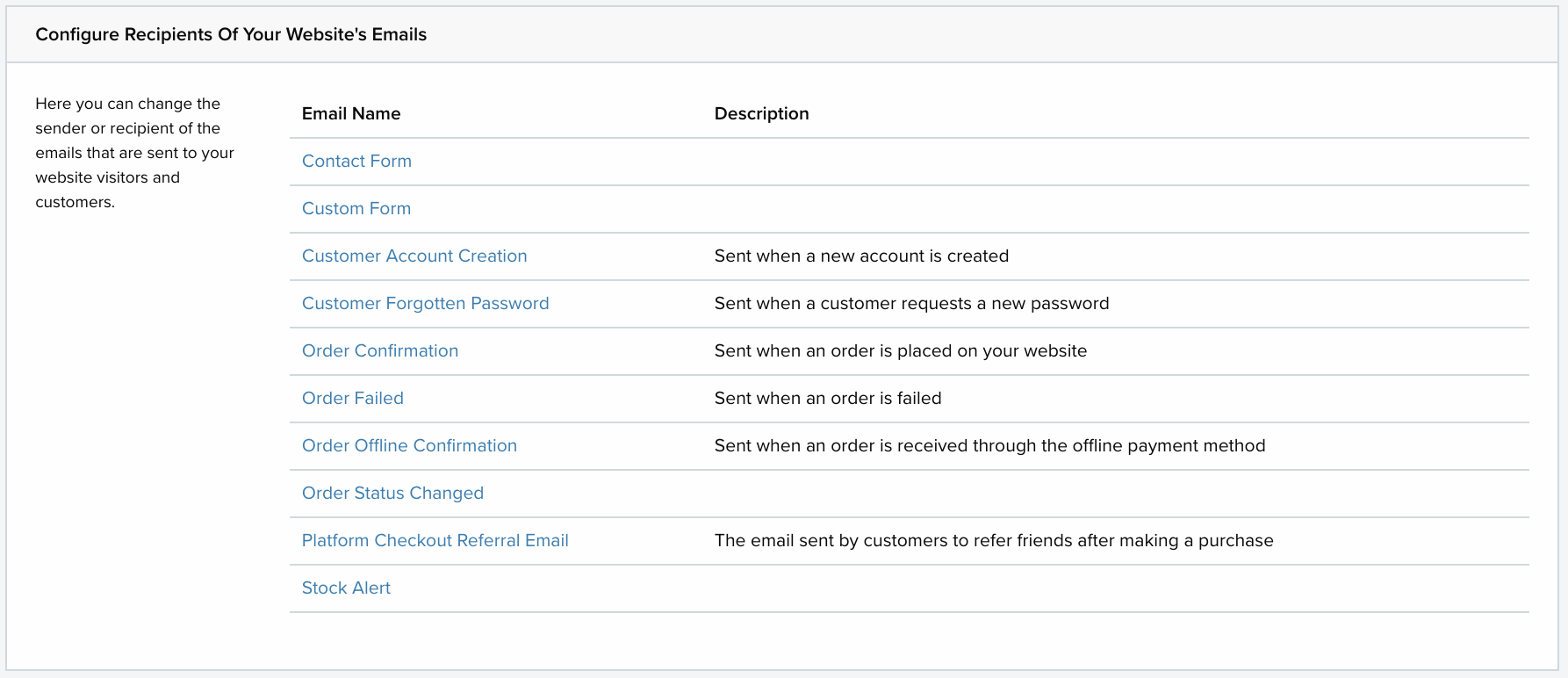
The emails displayed here might be a little different on your account depending on which apps you have installed.
To check or change an email address click on the email you want to change. This will open a box where you can see the sender, recipient, who has been copied in and who has been blind copied in:
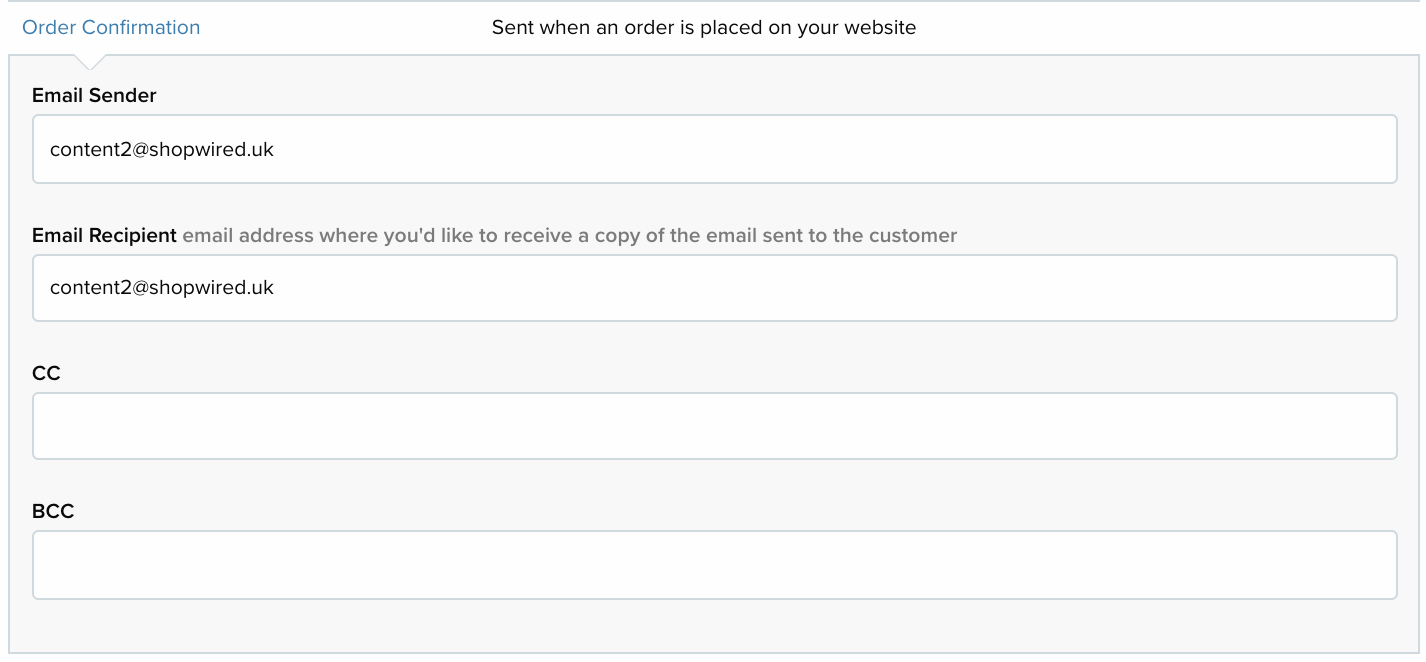
If you are changing or adding an email address enter the new one into the relevant box and select save changes.
For the emails that you don’t receive a copy of you won’t be able to change the recipient of the email and it will just say ‘Customer’ in the box:
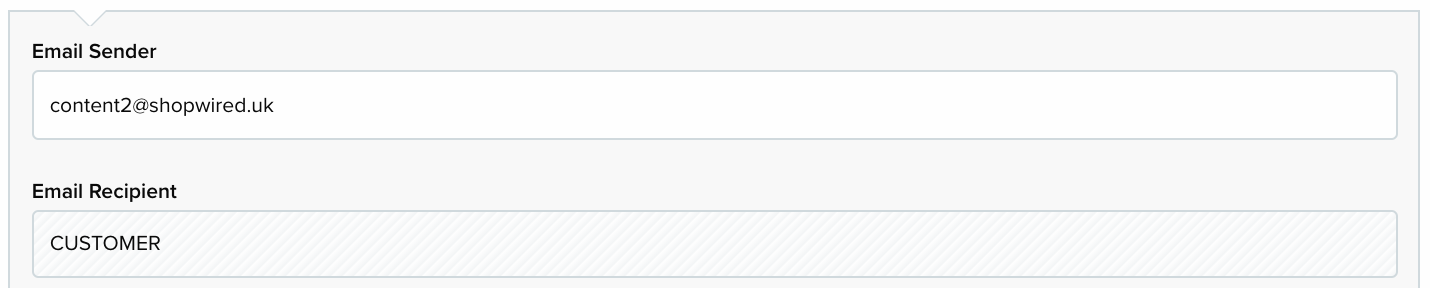
For emails that the admin system sends you (such as stock alert emails) you won’t be able to change the sender and it will just say ‘Admin’ in the box:

To send the email to more than one email address, you can enter both email addresses, separated by a comma and a space.
