HTML header & footer on automatic emails
The automatic emails that are sent out from your account include a header and a footer to make them appear neater.
The header of the email also includes your company logo, if you have uploaded one to your website, and the footer includes copyright information.
To change the header and the footer select from the menu.
• Enabling/disabling the header and footer
• Editing the header and footer
• Header and footer default content
Enabling/disabling the header and footer
On the HTML header & footer page you have the option to enable/disable the header:
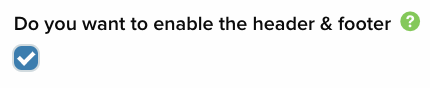
Leave the tick box checked to keep the header and footer, and uncheck it if you don’t want a header and footer on the emails.
If you are changing the setting select save changes when you’re done.
Editing the header and footer
If you want to change the content of the header or the footer use the relevant box for whichever one you want to change:
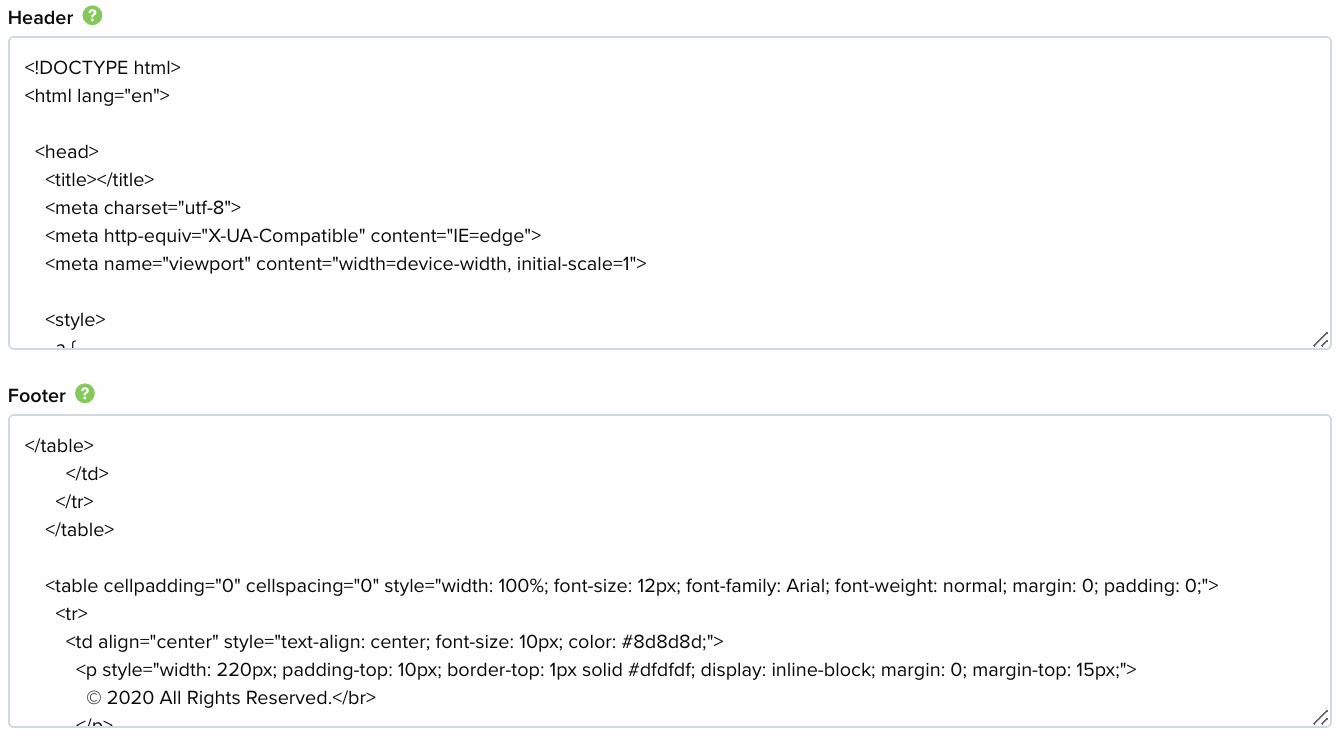
The content is written in HTML code and any changes would need to maintain the code.
Warning!
When editing the contents of the header or the footer if the rules of HTML are not followed the email might not display properly. Be careful to not delete or overwrite any existing content unless you are sure of what you’re doing.
Header and footer default content
If you make a mistake when changing the HTML code, or you just want to revert back to the original content, you can find the default content for each here:
Copy and paste the content into the header or footer box on the HTML header & footer page.
