Trade category menu
Activating the separate trade category menu feature allows you to have two separate category menus on your website. The first, your normal category menu, is shown to all of your website’s visitors. The second, your trade category menu, is only shown to visitors who are logged into a trade account.
This feature is activated in your B2B settings.
• Creating trade categories
• Trade categories and the product import/export system
Creating trade categories
Once you have activated the setting all you need to do is decide which of your categories should be ‘trade only’.
When creating/editing a category you have the option to make the category a trade only category in the ‘Category Details’ section:
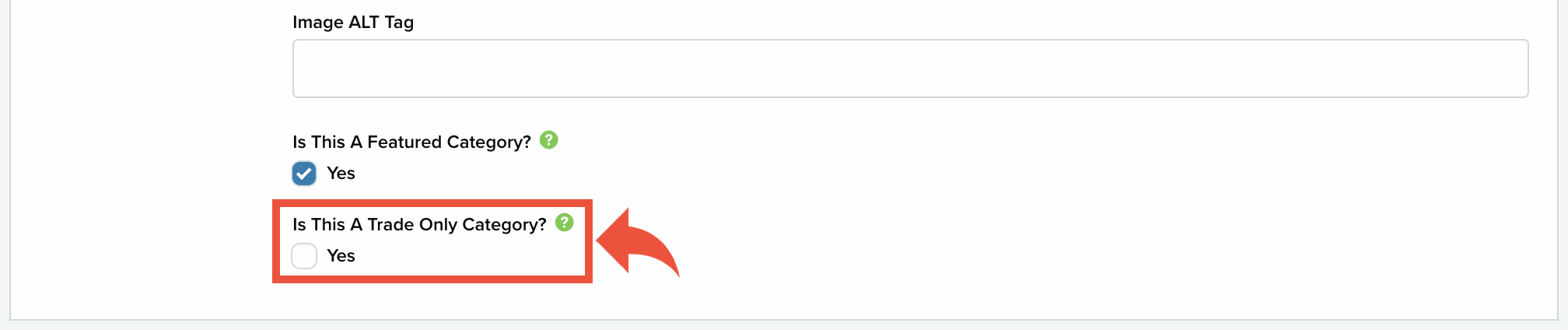
To make it trade only place a tick in the box.
You do not need to make any changes to your website’s files or menus as this is done automatically by the system.
When viewing all of your categories, your trade only categories will be displayed with a (T) icon:
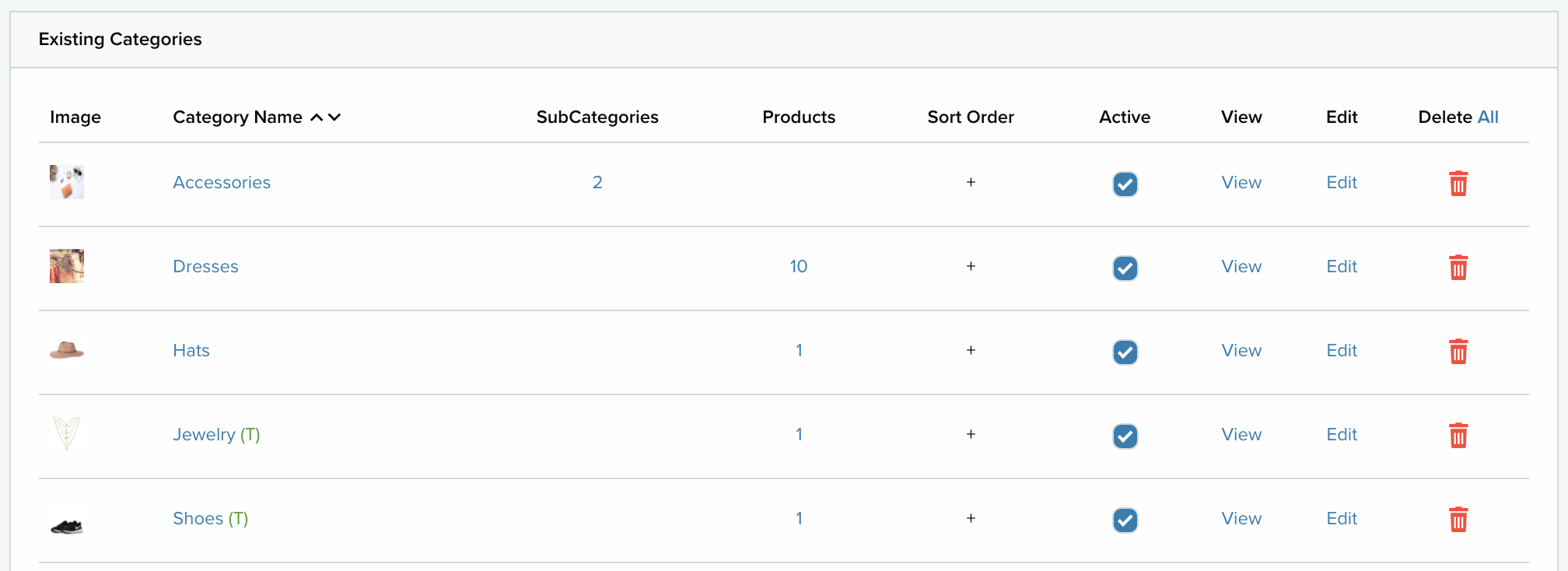
Trade categories and the product import/export system
When importing products using the product import/export system problems can arise if you have created categories that have the same name because you needed one for trade customers and one for non trade customers. Because the import system uses the name of the category that you enter it won’t be able to tell if you wanted the product placed in the trade or non trade category. To prevent this problem, if you are using the trade category feature, you should not give normal and trade only categories the same exact name.
