The Facebook tracking pixel
If you are advertising on Facebook, you can use the Facebook tracking pixel system within your account to send data to Facebook about visitor behaviour.
The tracking pixel allows you to track:
- Visitors
- Page views
- Product searches
- Checkout initiation (viewing the shopping basket)
- When a customer adds a product to their basket
- Customer account creation
- Purchases
To set up the tracking pixel follow the instructions below.
• Obtaining your Facebook Pixel ID
• Entering the Pixel ID into ShopWired
Obtaining your Facebook Pixel ID
You'll first need to obtain the ID of your Facebook Pixel, which you'll use within your ShopWired account.
If you haven't created a Facebook Pixel before, go to your Facebook Events Manager and select Connect data sources from the left menu:
![]()
In the box that appears select Web and then Get Started:
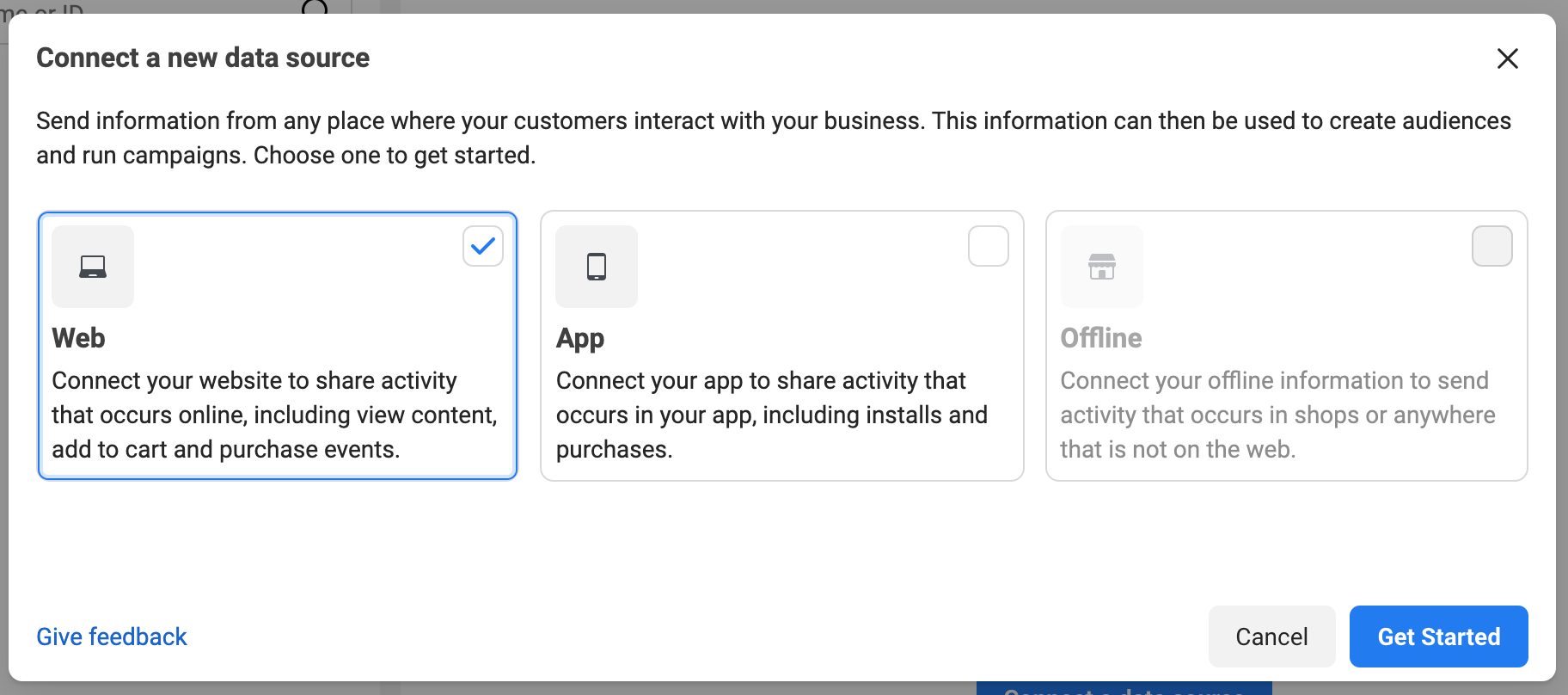
For the connection method select Facebook pixel then Connect:
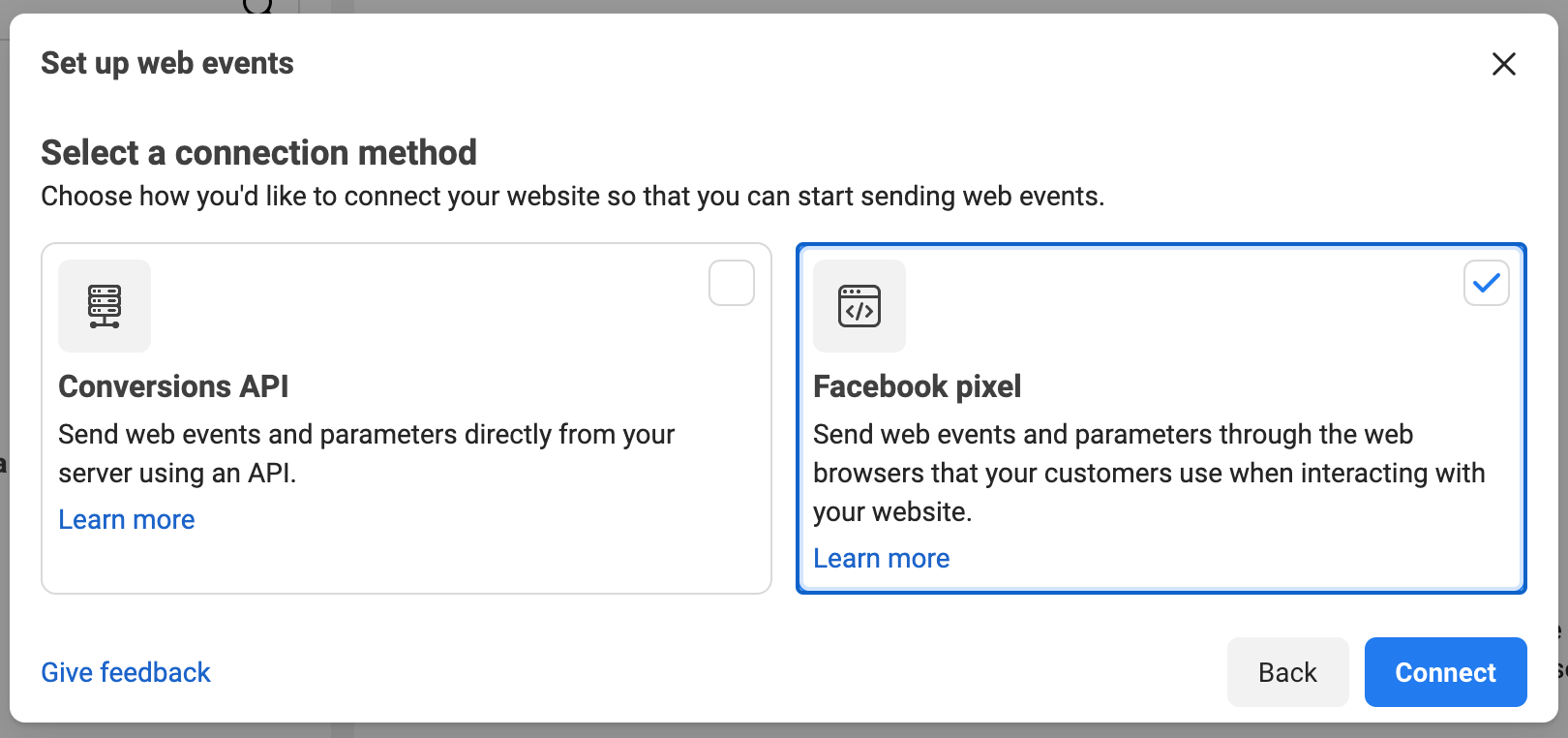
Enter a name for the pixel (this can be anything) and click Continue.
Your Pixel ID can then be found in your data sources:
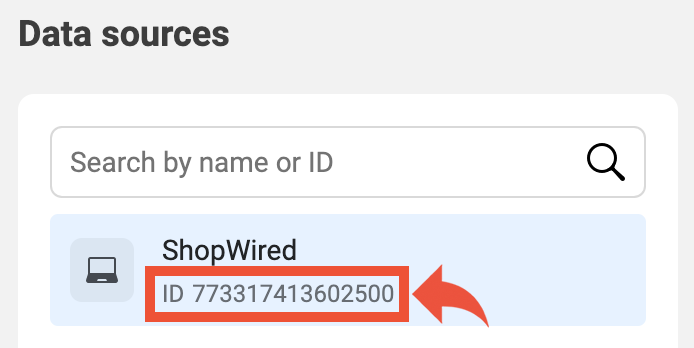
Highlight the Pixel ID and copy it to your computer's clipboard.
Entering the Pixel ID into ShopWired
To enter your Pixel ID into your account select from the menu.
Place your Pixel ID in the 'Facebook Tracking Pixel ID' field:

Next, select which events you want to track:
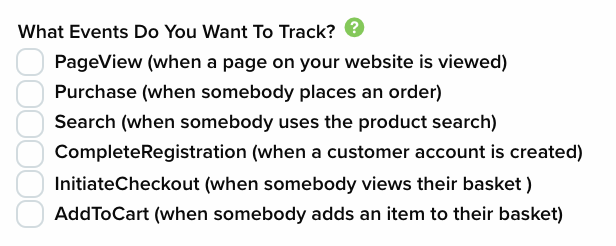
Activate the ViewContent pixel to track when a particular page(s) on your website has been viewed. You can enter multiple pages here, separating each one with a comma. Don't enter the full URL of the page. Instead just enter the last bit (after your domain name), i.e. instead of http://www.yourdomain.com/videos just enter /videos:
![]()
If you'd like to track visits to all of your products' pages activate the ViewContent pixel and enter /product in the box. When you activate the pixel data will be sent to Facebook about the product that is being viewed (product name, the category it belongs to and the cost).
If you want to use the lead pixel then you can do the same as for the view content pixel, entering each page separated with a comma:
![]()
Facebook describes the lead pixel as A submission of information by a customer with the understanding that they may be contacted at a later date by your business. For example, submitting a form or signing up for a trial.
You should now have something that looks like this:
![]()
When you are finished select save changes.
You might want to test each of the events (having clicked on a Facebook advert you've created) to make sure it is working correctly.
