Managing your marketing subscribers
Important!
If you have set up your website’s newsletter form to send entered details directly to MailChimp, your newsletter subscribers will not be accessible in the ‘Newsletter Subscribers’ page of your ShopWired account. You will instead need to login to your MailChimp account to view them.
If you use the Mailerlite or Klaviyo integration, your newsletter subscribers will still appear in this list. Additionally, you will still be able to view/download customers who have agreed to accept marketing communications from you no matter which marketing integration you are using.
• How to manage marketing subscribers
• Downloading your subscribers’ data
• ShopWired integrations with marketing platforms
How to manage marketing subscribers
When a customer creates an account or makes a purchase on your website they will be asked if they want to receive marketing communications from you. If they choose to receive your marketing, they will be marked as a subscriber and added to your existing subscribers list. These subscribers can be viewed and managed by selecting from the menu. Additionally, depending on how your website's newsletter form has been configured, visitors who enter their email address into your newsletter form will also appear here.
Subscribers will appear in the ‘Existing Subscribers’ section:
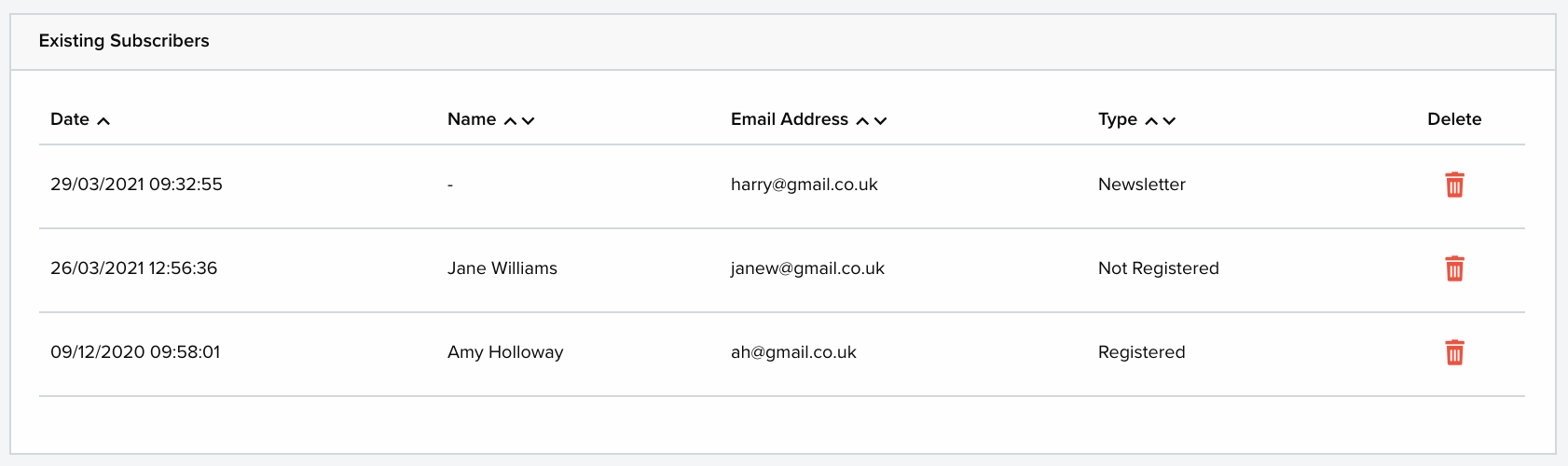
Date tells you when the customer subscribed to receive marketing from you.
Name tells you the name of the subscriber.
Email Address tells you the email address the subscriber signed up with to receive marketing from you.
Type tells you about the subscriber:
Registered - means the subscriber has registered for an account on your website
Not Registered - means the subscriber has not registered for an account on your website
Newsletter - means the subscriber entered their email address into the newsletter form on your website
Use the bin icon under Delete to remove a subscriber from the list.
You can search for a subscriber by entering their name or email address into the search bar:

Use the ‘View’ filter box to only view a certain type of subscriber:
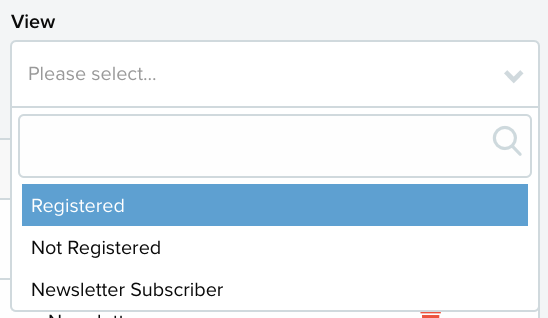
Choose between Registered, Not Registered and Newsletter Subscriber.
Downloading your subscribers’ data
Use the Download All button in the top right corner to download a CSV file of all of your existing subscribers to your computer’s hard drive:

After downloading your subscribers for the first time a new button, Download Recent, will appear:

Use this button to download new subscribers who have been created since the last download. You can also see when the last time you downloaded the file was.
ShopWired integrations with marketing platforms
ShopWired offers direct integrations with three email marketing platforms: MailChimp, Mailerlite and Klaviyo.
Linking your ShopWired account with one of these websites allows you to populate marketing subscriber list(s) directly with that third party website making it more convenient for you to send out marketing communications using those websites.
Select one of the following links to read more about the ShopWired integration:
MailChimp
Mailerlite
Klaviyo
