Click & collect
Platform checkout provides inbuilt support for click & collect functionality on your website, and is particularly useful if you have more than one location that customers can collect from. To enable click & collect on your website you will need to activate the setting, add the click & collect delivery zone and add your click & collect locations. Follow the instructions below to set up click & collect on your website.
• Activating click & collect in platform checkout
• Adding the click & collect delivery zone
• Adding click & collect locations
Activating click & collect in platform checkout
To enable click & collect select from the menu. Open the ‘Delivery & Billing’ section and under Do you want to enable Click & Collect? select ‘Yes’.
Then when click & collect is chosen by a customer as their delivery zone they will not need to enter/select a shipping address. Instead they will need to select one of your configured click & collect locations.
Important!
Please note that the search by location functionality for Click & Collect is currently only available to ShopWired accounts within the United Kingdom.
Your customers will either be presented with a search box, allowing them to find a location based on their town/postcode, or with a list of your configured locations for them to choose from. Use the Do you want to allow customers to search for their nearest location? setting in the ‘Delivery & Billing’ section of platform checkout to determine if customers should see the search box which would allow them to use their town/postcode to find which of your locations is closest to them.
If you want customers to be shown the search box, select ‘Yes’. Then when a customer uses click & collect as their delivery zone they will be shown a search box:
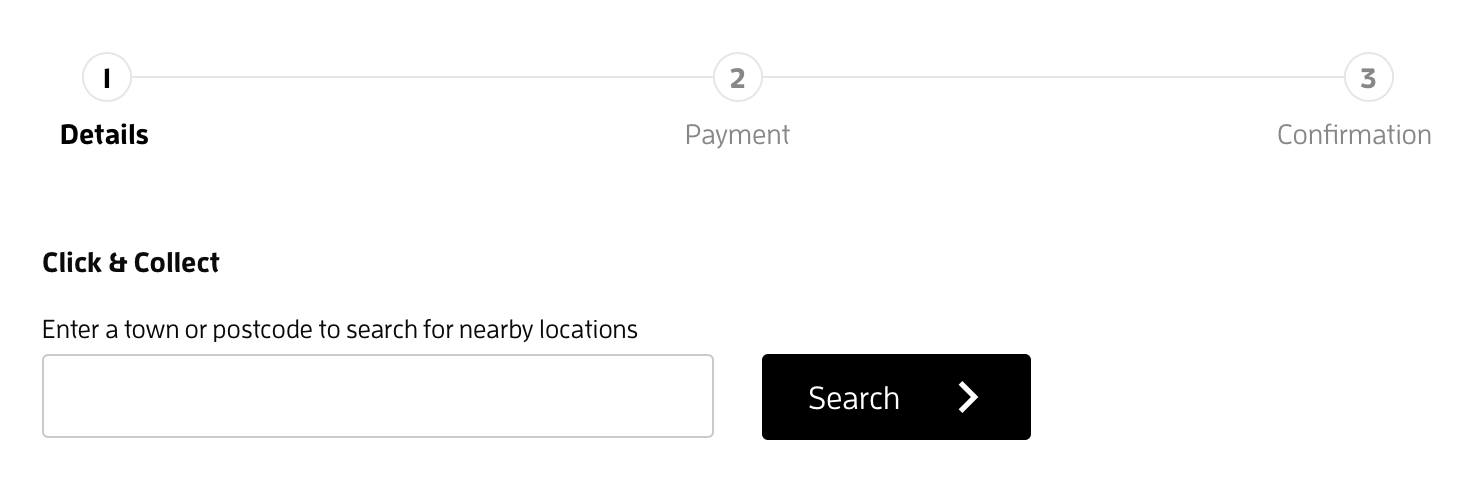
When a customer searches their postcode they will then be shown a list of click & collect locations in order of distance from their inputted location:
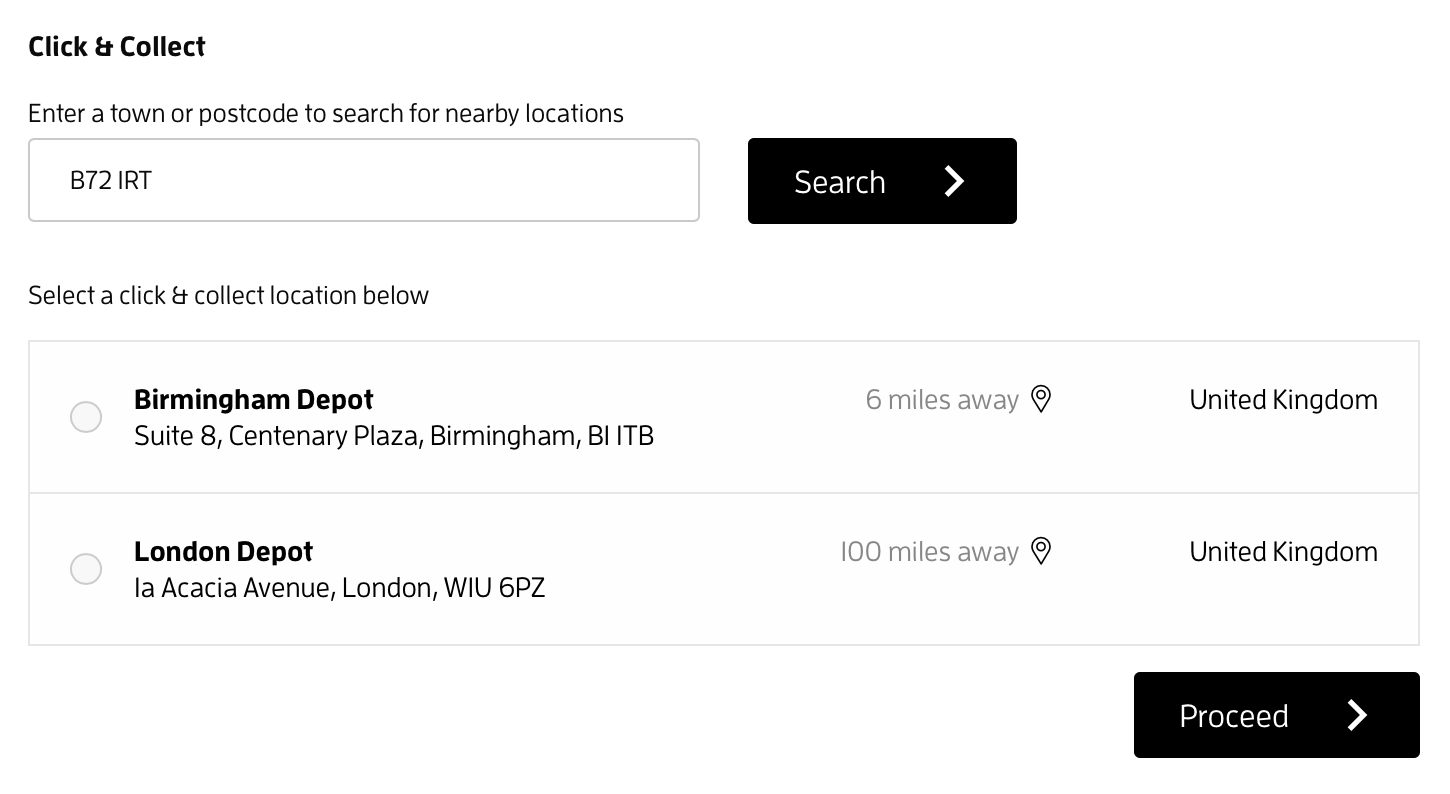
If, instead, you would just like a list of all available locations to display to the customer, then select ‘No’. Then when a customer uses click & collect as their delivery zone a list of all of your locations will appear, but with no indication of how far they are from your customer.
Please note!
If you select ‘No’ and you only have one location configured, the system will simply pre-select the location as their choice instead of displaying the location for them to choose.
Once you have enabled click & collect and chosen if the search box should be displayed, select save changes. A new menu item will then appear under checkout labelled ‘Click & Collect’ where you can create your click & collect locations.
Adding the click & collect delivery zone
To activate the feature on your website’s checkout, you will need to add the Click & Collect delivery zone to your shipping settings and configure at least one delivery rate for the zone. (For example, this rate could be applicable to orders from £0 to £unlimited and have a cost of £0.)
Adding click & collect locations
In order for click & collect to work you will need to add at least one location. To add locations select from the menu and select to open the ‘Create A New Location’ section.
Enter the details of the location into the form:
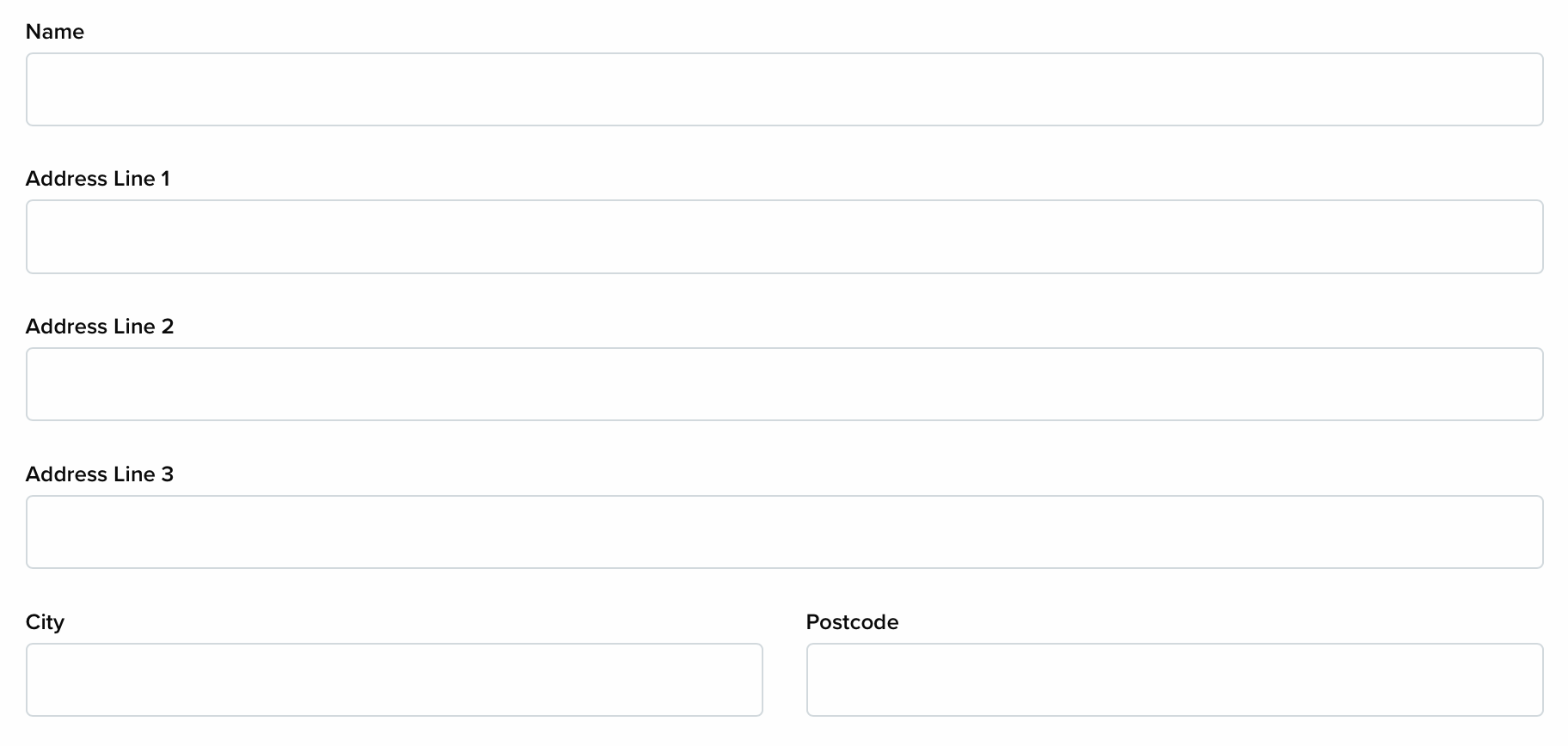
Then select which click & collect delivery rates this location should be available for:

If the location should be available no matter which click & collect delivery rate is chosen, then select All.
If you want customers to only be able to select the location if they have chosen a particular click & collect delivery rate, then select Specified. A list of all of the delivery rates that you have configured for the Click & Collect delivery zone will then appear for you to choose from. Select + add another to add multiple delivery rates.
Once you have filled in the location details and selected your delivery rates, select create.
