Creating delivery zones
Delivery zones are the delivery locations that you have added to your account for your customers to choose from on your checkout page, as in this example:

• Delivery zone types
• Creating zones
• Managing zones
• Default delivery country
Delivery zone types
The delivery zone types that you can create are:
- An individual country (e.g. United Kingdom, France)
- Multiple countries (e.g. Rest of the World, European Countries)
- Special areas within the UK (e.g. Scottish Highlands, Isle of Man)
- Click + Collect - If you want to offer your customers the ability to pick up their order, you can create the ‘Click + Collect’ delivery zone. You will also need to create a delivery rate for the zone, but it can be free of charge. Click here to learn more about click + collect.
Notes about multiple country/area delivery zones
- Rates configured for the Rest of the World delivery zone will apply to any country selected by the customer that you haven't specifically added as a delivery zone.
- Rates configured for the European Countries delivery zone will apply to any country selected by the customer that is part of the continent of Europe that you haven’t specifically added as a delivery zone.
- A similar delivery zone to European Countries exists called EU VAT Zone Countries which applies to countries that are part of the EU VAT Zone.
- If you have set rates for both the European Countries and the EU VAT Zone delivery zones, for countries that are part of both, the rates set for the EU VAT Zones will take precedence.
- There is a delivery zone for the Channel Islands which covers both Jersey and Guernsey (where those territories do not have rates configured individually).
Important!
Both the EU VAT Zone Countries and European Countries zones do not include the UK.
Countries in the 'European Countries' and 'EU VAT Zone Countries' zones
The 'European Countries' delivery zone contains the following countries (and territories/islands):
Albania, Andorra, Austria, Belarus, Belgium, Bosnia and Herzegovina, Bulgaria, Croatia, Cyprus, Czech Republic, Denmark, Estonia, Faroe Islands, Finland, France, Germany, Gibraltar, Greece, Guernsey, Hungary, Iceland, Ireland, Isle of Man, Italy, Jersey, Kosovo, Latvia, Liechtenstein, Lithuania, Luxembourg, Malta, Moldova, Monaco, Montenegro, Netherlands, North Macedonia, Norway, Poland, Portugal, Romania, San Marino, Serbia, Slovakia, Slovenia, Spain, Sweden, Switzerland, Ukraine, Vatican City State
The 'EU VAT Zone Countries' delivery zone contains the following countries:
Austria, Belgium, Bulgaria, Croatia, Cyprus, Czech Republic, Denmark, Estonia, Finland, France, Germany, Greece, Hungary, Ireland, Italy, Latvia, Lithuania, Luxembourg, Malta, Netherlands, Poland, Portugal, Romania, Slovakia, Slovenia, Spain, Sweden
Creating zones
To add delivery zones to your account select from the menu.
Use the ‘Create A New Delivery Zone’ section to add delivery locations to your account:
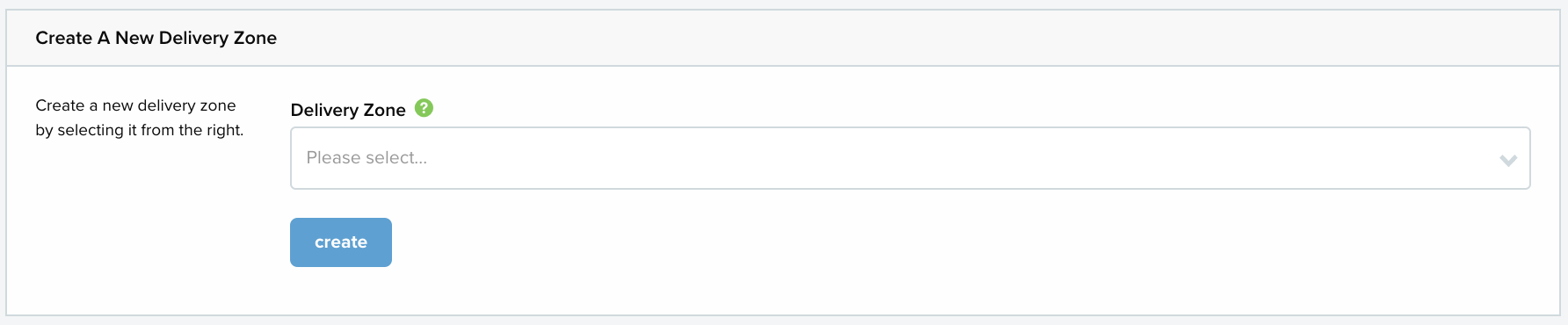
Choose the zone from the dropdown list:
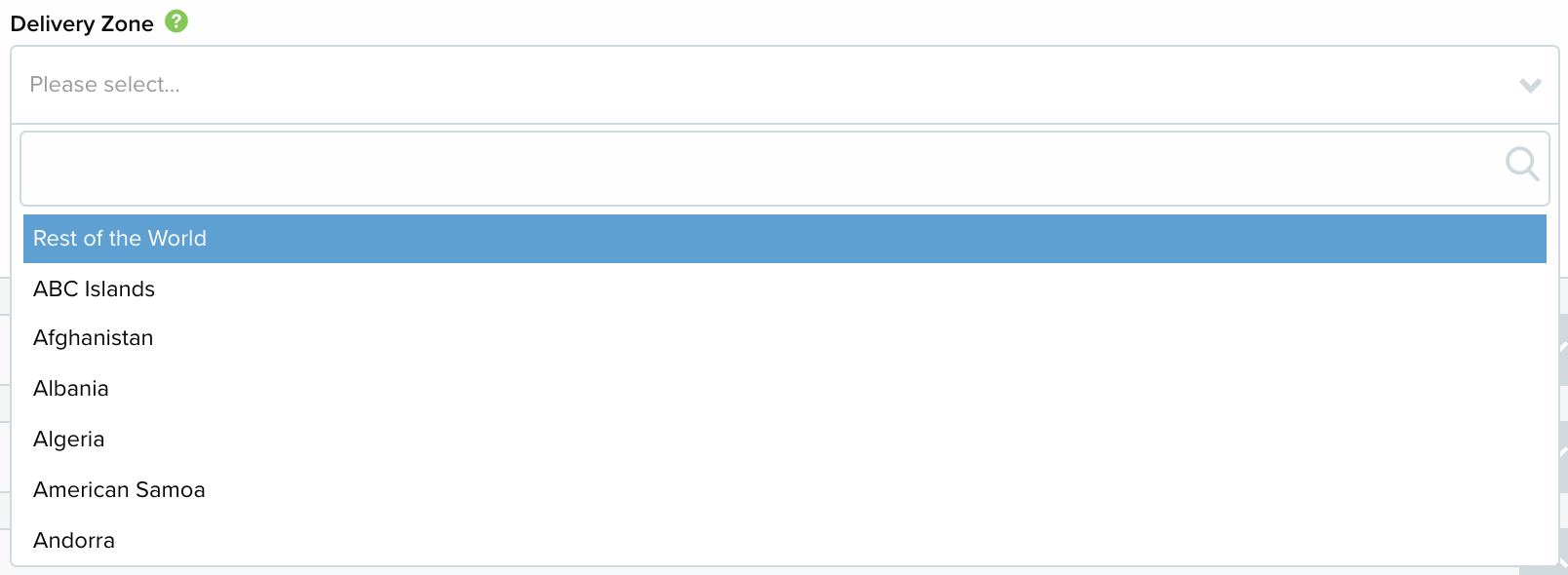
Then, select create.
Managing zones
Zones you have added to your account appear beneath the box for creating zones:
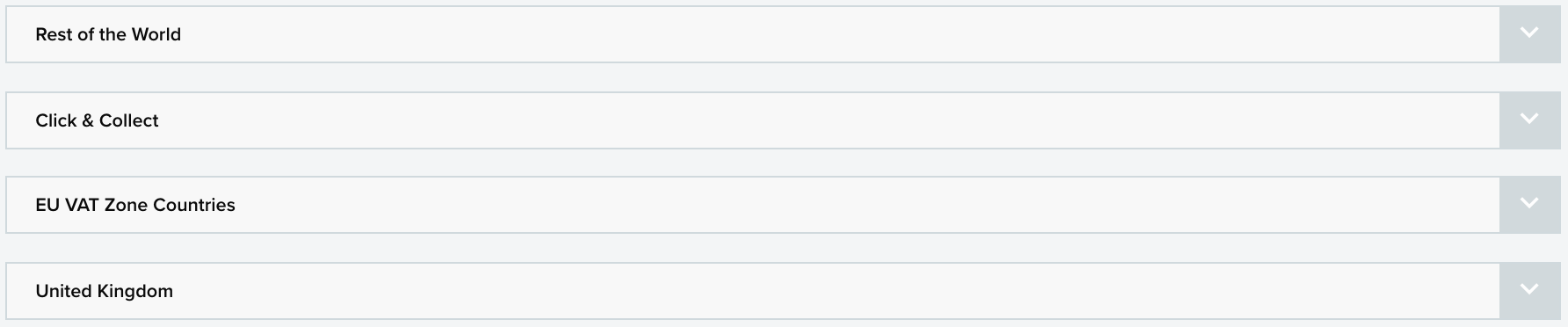
Click on a section to open it and manage the zone:
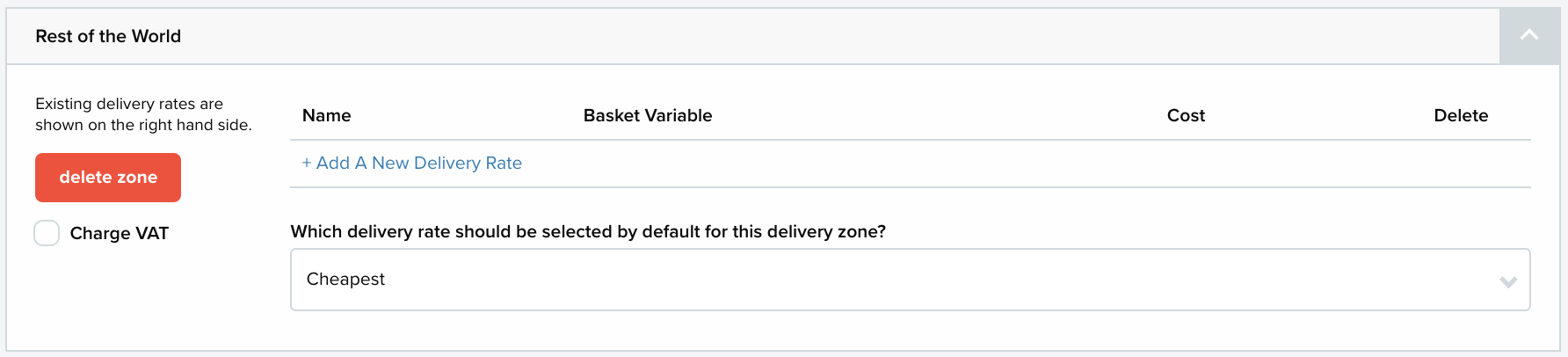
Here you can choose to delete the zone by clicking the delete zone button.
Use the tick box beside ‘Charge VAT’ to decide if you are charging VAT for that delivery zone:
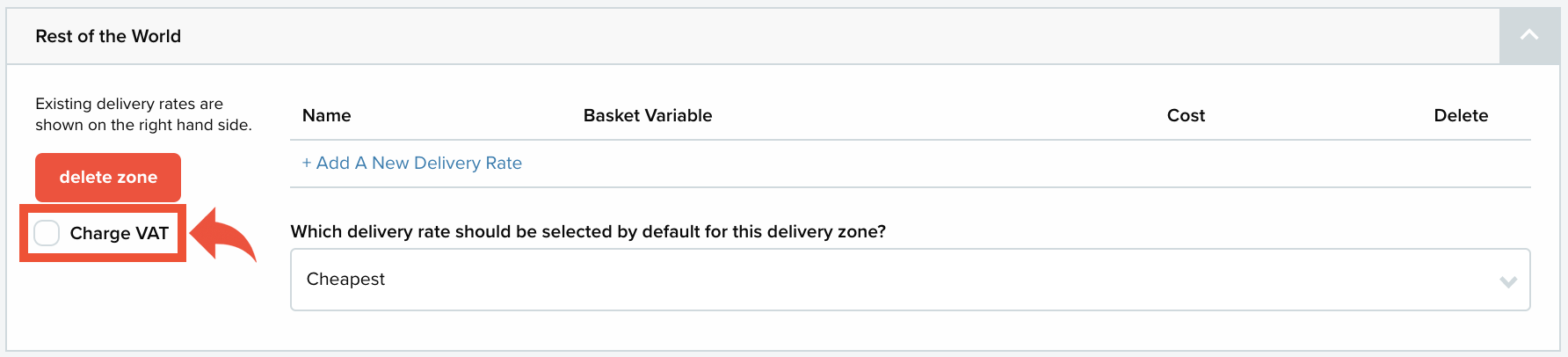
Place a tick in the box to charge VAT, and leave the box unticked if you don't want to charge VAT. Ticking the box to charge VAT means you will be charging VAT on the entirety of every order for that zone. Unticking the box to not charge VAT means you will not be charging VAT at all on any order for that zone.
You can add delivery rates to your zones by selecting Add A New Delivery Rate. Click here to learn more about adding delivery rates.
Default delivery country
Open the default delivery country section to choose which country should be preselected when a customer opens their shopping basket:
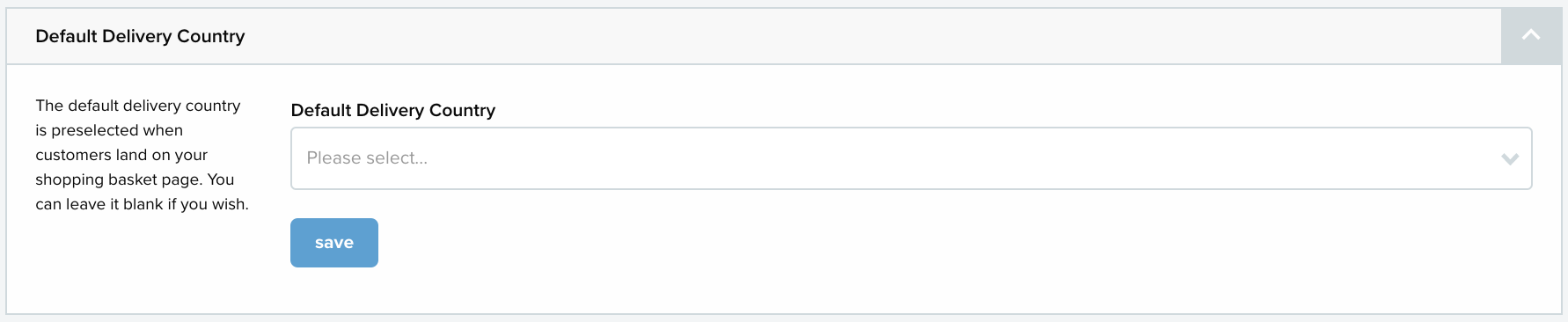
Choose a country from the dropdown list and select save.
Choosing a default country is not required, so you can choose to leave this section empty.
