Why your theme may show as locked
When you request us to work on your theme files, we'll often do this by creating a duplicate of the theme (which isn't visible to your website visitors) and working on that theme instead. By using this method, we can test our work and allow you to preview the changes before making the changes live to the visitors to your website.
When we start working on your requested changes, when attempting to edit your theme you may see a screen like shown in the example below:
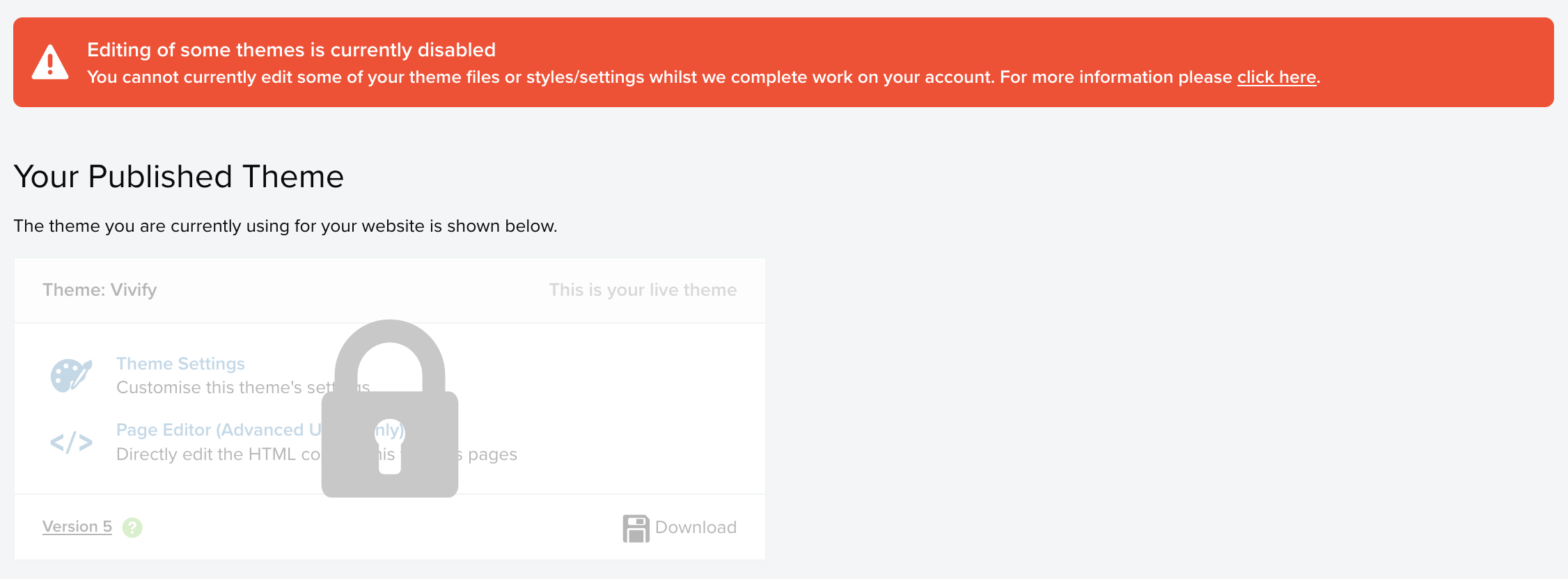
This demonstrates that your live theme is locked and cannot be edited.
We lock your live theme because any changes that you make to it will be lost when we finish working on the new version of the theme and make it live.
Link lists and galleries
Image galleries and link lists are directly linked to a theme. This means that if you change the images in an image gallery or change the links in a link list, they are applied to the gallery/link list in that theme only.
Therefore, when we finish our work and make the new theme live any changes to your galleries or link lists would be lost. So we lock them to prevent this from happening.
When viewing the link list or galleries page you'll see a notice that they are locked and be unable to make any edits, except to the new theme we are working on. You should therefore make any changes to this new theme version, which can be previewed by following the instructions in this article.
The link list or gallery that you will be able to edit can be identified as it won't have the padlock symbol next to it.
Need to edit your live theme or link lists/galleries?
If you need to edit your live theme files (or associated settings) or a link list or gallery then please contact us. We'll unlock the live theme and help to ensure that any changes you make are also replicated to the new theme version we're creating for you.
