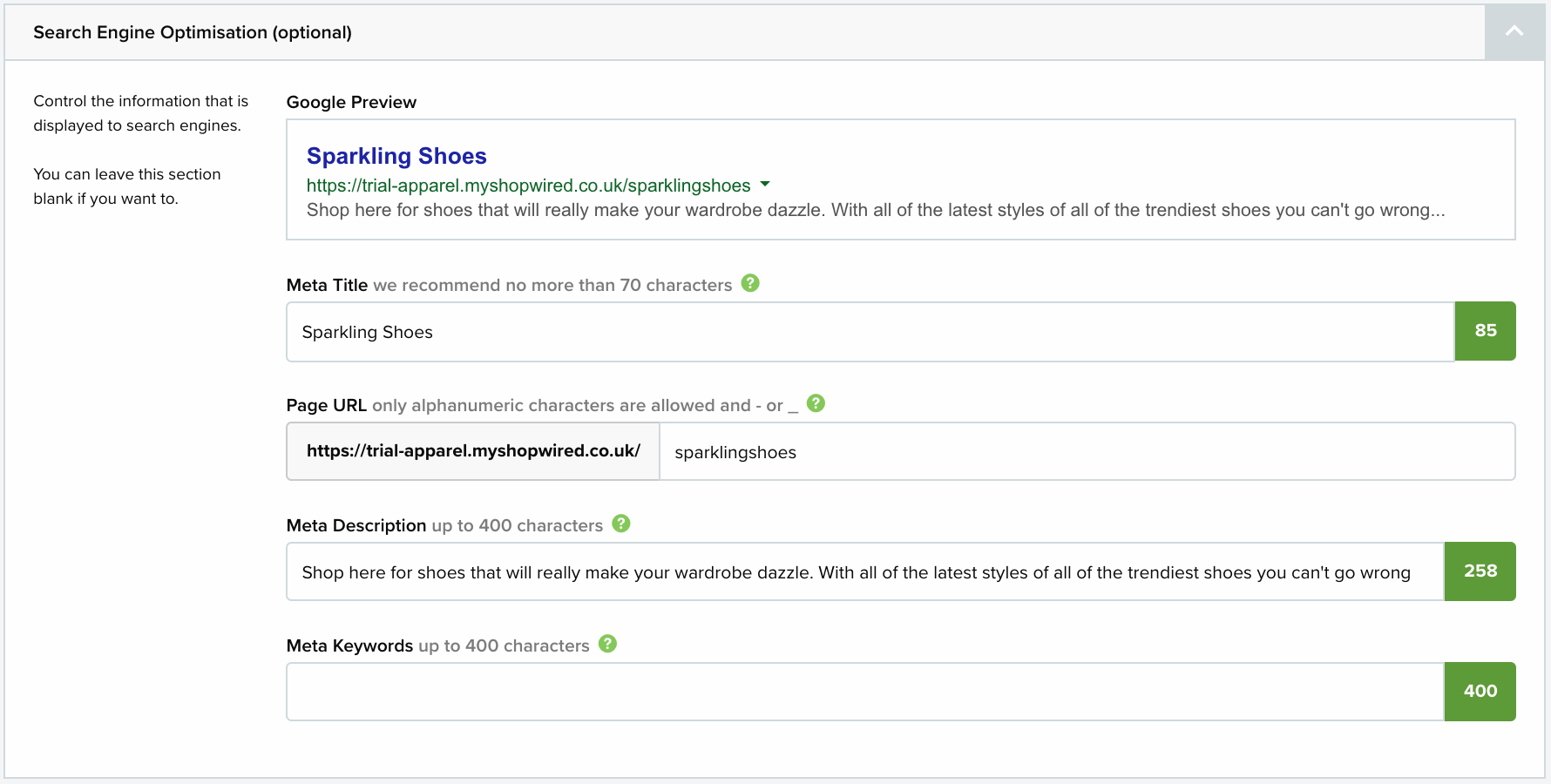Creating a new category
To create a new category select from the menu.
Please note!
If you are planning on having a category structure that involves parent categories and subcategories, it is recommended that you begin by making the parent categories.
• Category details
• Parent categories
• Search engine optimisation
Category details
In the ‘Category Details’ box enter the details of your new category:
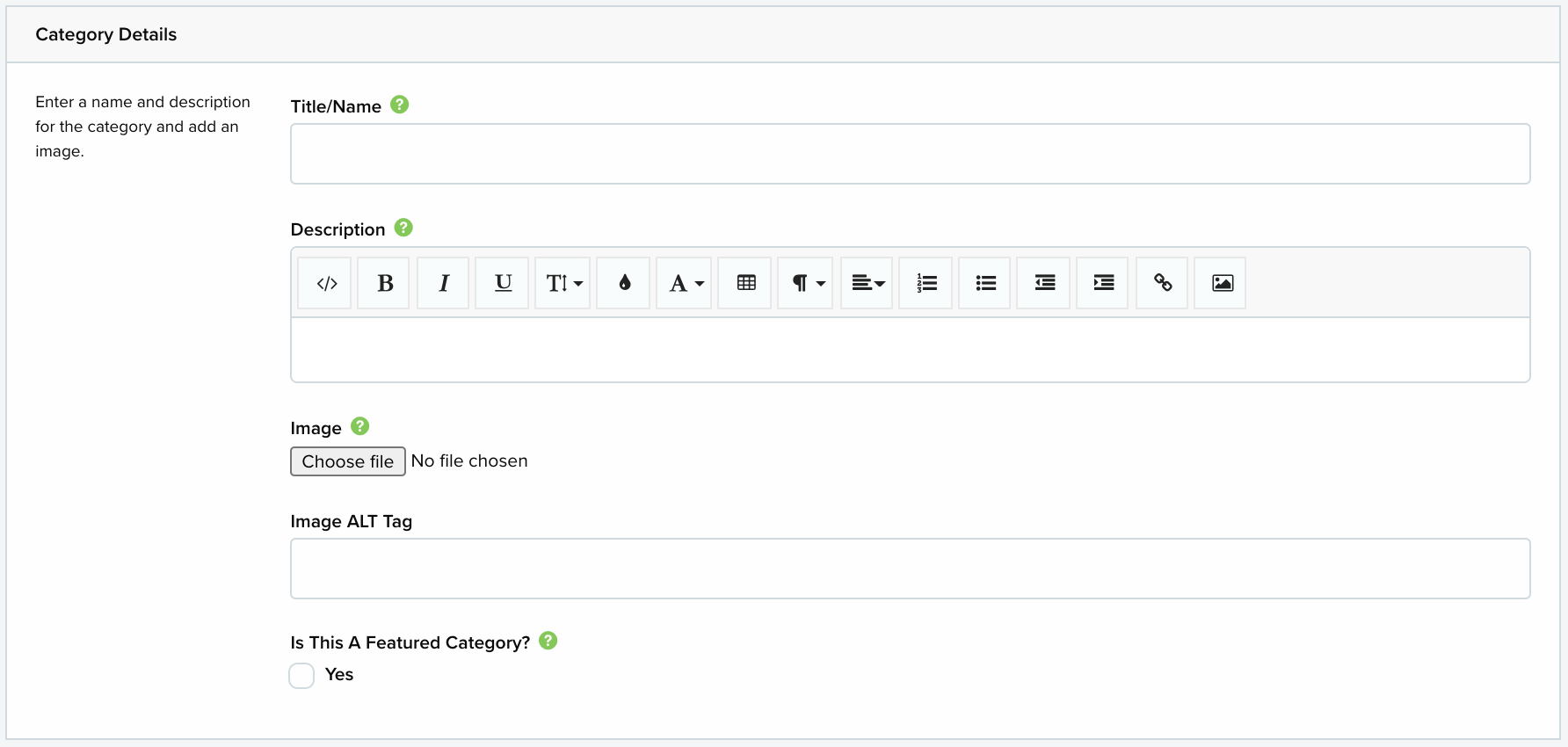
Choose a name for the category and type it into the ‘Title/Name’ box in the way you would like it to appear on the website.
Category descriptionIn the description box you can, if you would like, enter a short description of what products you are selling in this category. This would be displayed on the category page on your website. Use the editor to help you style the text. Click here for more information on using the editor.
ImageChoose an image for the category by selecting Choose file and choosing one from your computer’s hard drive.
Image ALT tagSpecify an ALT tag for the image.
Featured categoryLastly, select the tick box under ‘Is This A Featured Category?’ if you would like the category to be featured on your website’s home page (there is a limit to how many categories your website’s home page can display).
Parent categories
If the category you are creating is intended to be a subcategory within a different category (or categories) then you will need to give this category a ‘parent’ category:

Select + add another to give your category additional parent categories. By default a category can have up to 3 parent categories, but you can change this.
Whenever you create a category that has a parent category, products will need to be added to the subcategory in order to work. The system will not allow a product to be added to a parent category.
Search engine optimisation
If you have installed the 'SEO Control' app you will see a section, 'Search Engine Optimisation', where you can control the information that is displayed on search engines for each category that you create.
In the ‘Google Preview’ box you can see how this information would currently be displayed.
If you choose to leave this section empty, the title, page URL and description will automatically be filled in using the information you entered in the ‘Category Details’ box, as seen below:
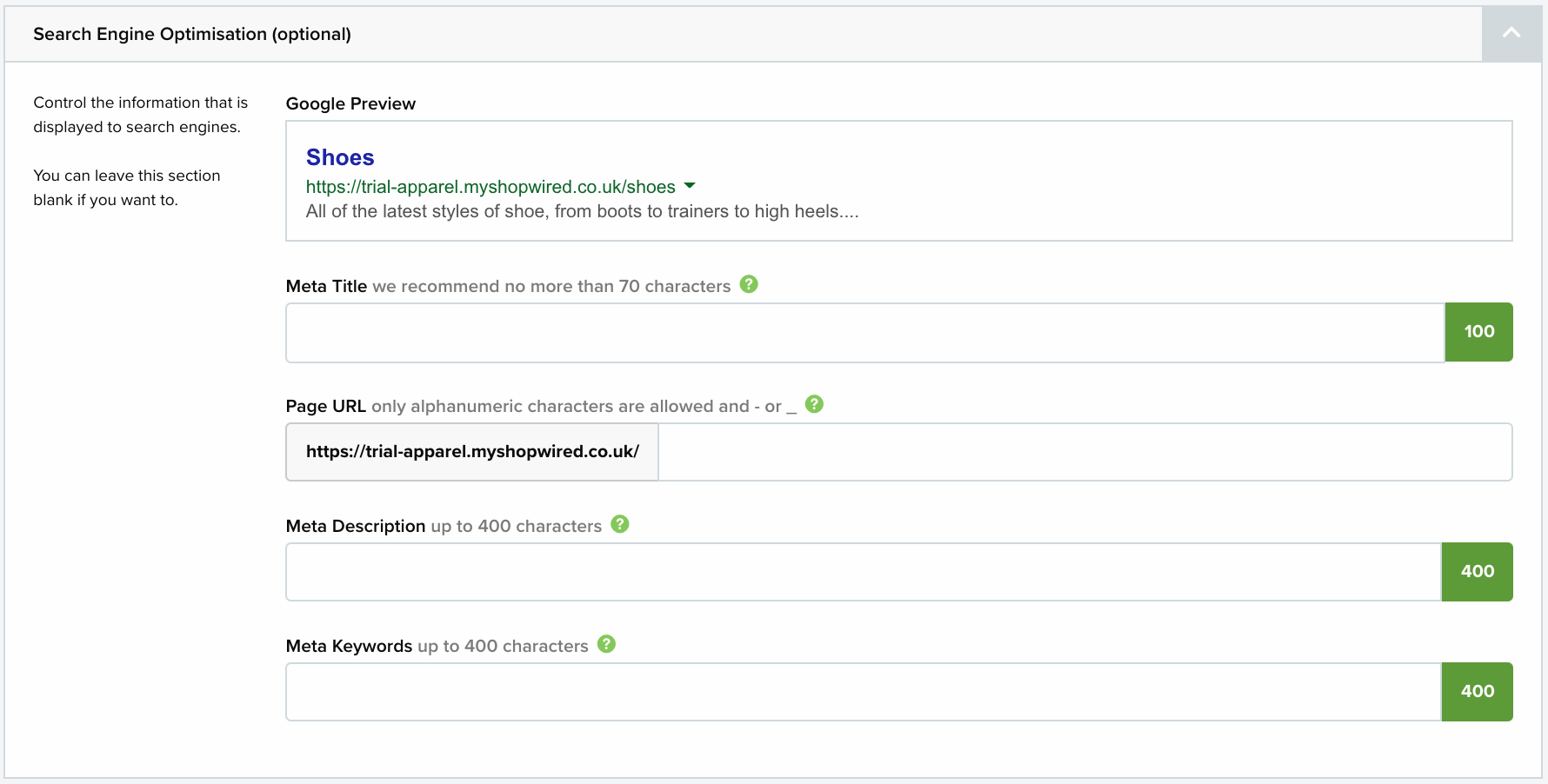
If you think it would be beneficial to supply different information to be seen on search engines then type into the relevant box what you want to be shown instead.
To change the title that search engines show use the ‘Meta Title’ box. To change the ending of the page URL use the ‘Page URL’ box. To change the short summary of the page use the ‘Meta Description’ box.
The final box in this section is for meta keywords. Most search engines no longer use this function. Therefore, filling it in is not necessary, and it is recommended that you don’t.
After changing the information your SEO section would look something like this: