eBay item specifics
• What are item specifics?
• Standard item specifics on ShopWired
• Creating item specific fields
• Entering item specifics for products
What are item specifics?
Item specifics are additional data points about an eBay listing which eBay uses to improve search results (so buyers can find the products they are looking for through eBay's listing search system) and also to give buyers additional information about a listing they are looking at.
The video below provides more information from eBay.
Some item specifics have been required for eBay listings for a long time (for example the brand/manufacturer or the GTIN/EAN). eBay has continued to roll out requirements for other item specifics recently, introducing new ones for individual item types (like colour, material or type).
You can read more information about eBay item specifics (from eBay's perspective) here. eBay also provides spreadsheet downloads for the required item specifics for certain categories, you can access those here.
When adding/editing a listing in eBay you'll be asked to enter item specifics for your listing dependent on the category your listing is being entered into, an example of this is shown below.
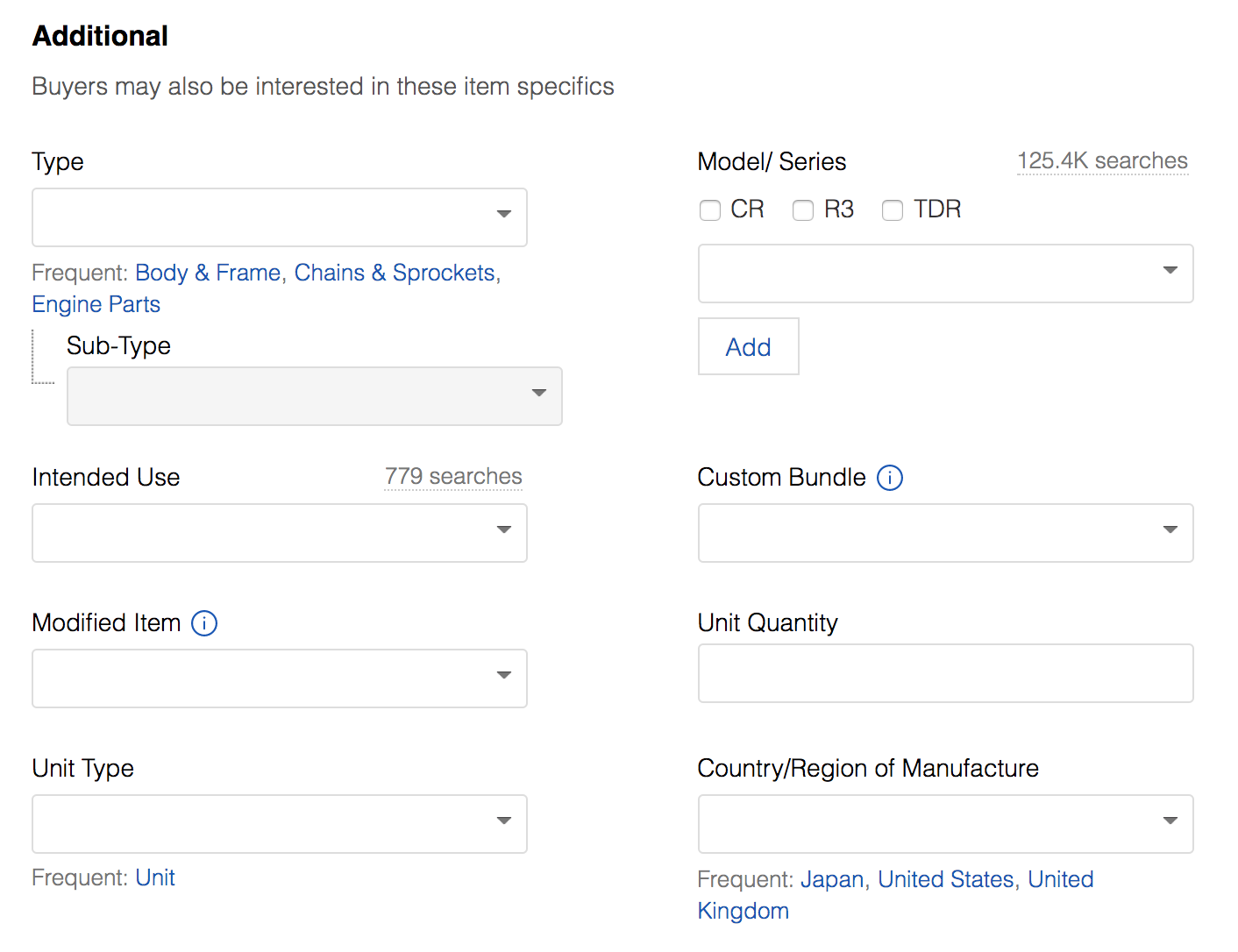
Standard item specifics on ShopWired
Item specifics that apply to all eBay listings can be added through dedicated fields when adding/editing a product on ShopWired. We'll make these a requirement before the product can be listed on eBay.
GTIN/EAN - Entered in the 'additional information' section into the GTIN field. If you don't have the GTIN/EAN for your product you can enter the words Does not apply.
MPN - Entered in the 'additional information' section into the MPN field. If you don't have the MPN for your product you can enter the words Does not apply.
Condition - Entered in the 'ebay information' section by selecting a value from the condition drop down list.
Brand - You'll need to install the free brands app in your ShopWired account, create your brands and then when adding/editing a product select the brand from the drop down in the 'categorise your product' section.
Creating item specific fields
ShopWired does not provide a user interface for entering additional 'category specific' item specifics for products, instead you will need to create these fields within your ShopWired account first and then enter data into them.
Custom fields
To create the item specific fields (for you to enter data into) you'll need to use the free custom fields app.
To install the app select from the menu. Find and select the 'Custom Fields' app and select INSTALL THIS APP.
Once you've installed the app, select from the menu.
Use the top box labelled 'create a custom field' to create the field for the item specific. All item specific options should be created in the following way, even if it is for an item specific that has tickable options on eBay.
In this example we're going to create a custom field for an item specific available on eBay called Size.
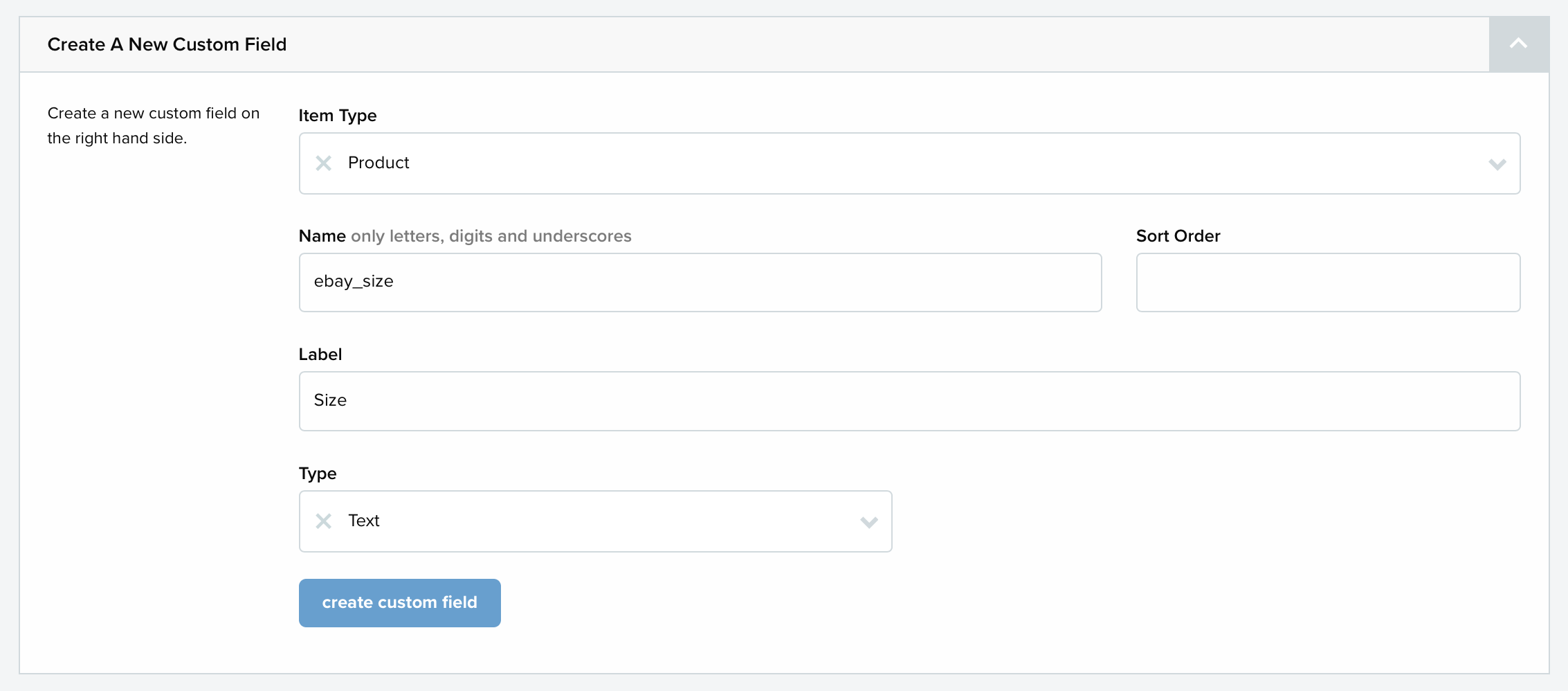
Select the item type as product.
Enter the name as ebay_x - replace x with the name of the custom field (no spaces are allowed here).
Enter the label as the exact name of the custom field on eBay, in our example this is size.
Select the type as Text.
Important!
You must enter ebay_ at the start of the name field.
You must enter the label field in the exact way that the Item Specific field is labelled on eBay
Once you are finished, click save and repeat the process for the different item specifics fields you want to create.
Entering item specifics for products
Once you have created the item specific fields, you can then start adding this data to your products in your ShopWired account and listing the products on eBay. If your products are already listed on eBay but you want to add item specific information to them, you can do so by editing the product (following the instructions below) and then clicking to update the eBay listing.
When adding/editing a product scroll to the 'custom fields' section.
Each item specific field you have created will be displayed for you to enter data into.

If the item specific you are entering data for has tickable options on eBay, enter the values of the choices you want to be ticked, separating each one with a comma. Don't include any options that you don't want to be ticked.
When you have finished you can save your changes and list/update the item on eBay.
Important!
Some item specifics on eBay may only allow specific values to be entered. You can get a list of allowed values from the eBay help guides or from within your eBay account.
