Account settings
All settings relating to your ShopWired Payments account are displayed and can be changed on the account settings page.
- Business details
- Payment processing
- Fraud prevention
- Payouts / bank account
- Email notifications
- Fee profile
Business details
Your account information is displayed at the top of the settings page.
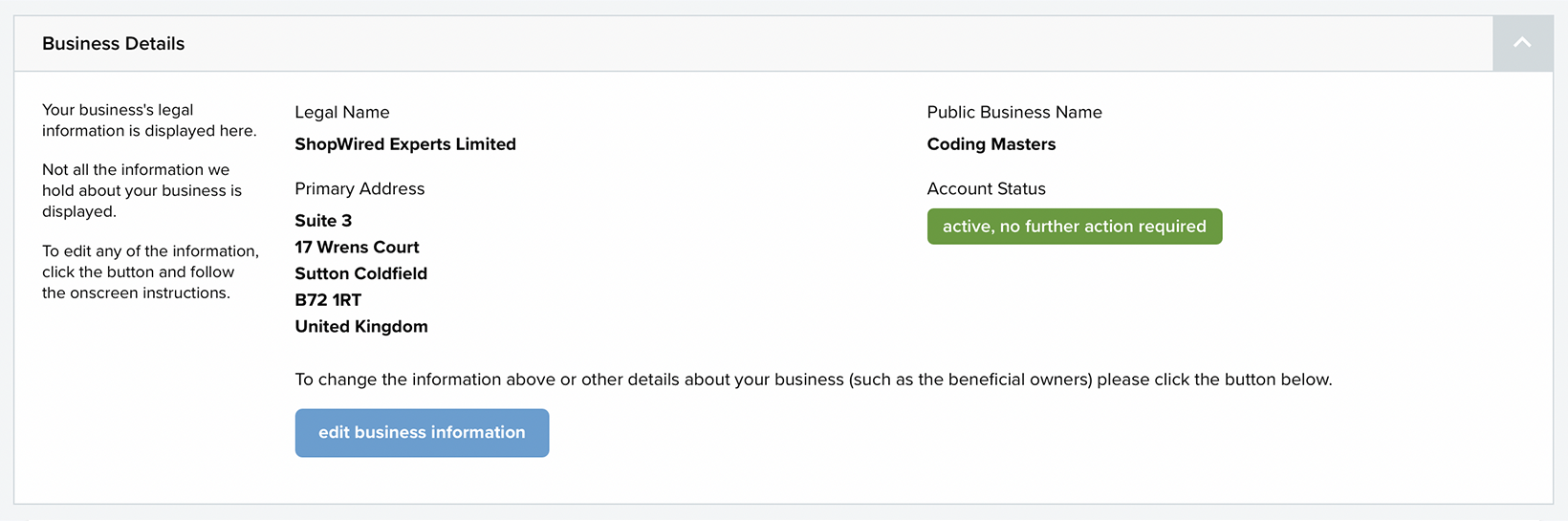
All of the details about your ShopWired Payments account that relate to the business/company operating, the beneficial owners and controllers of the company, address information and identity documents are edited in this section by clicking the 'edit business information' button.
Payment processing
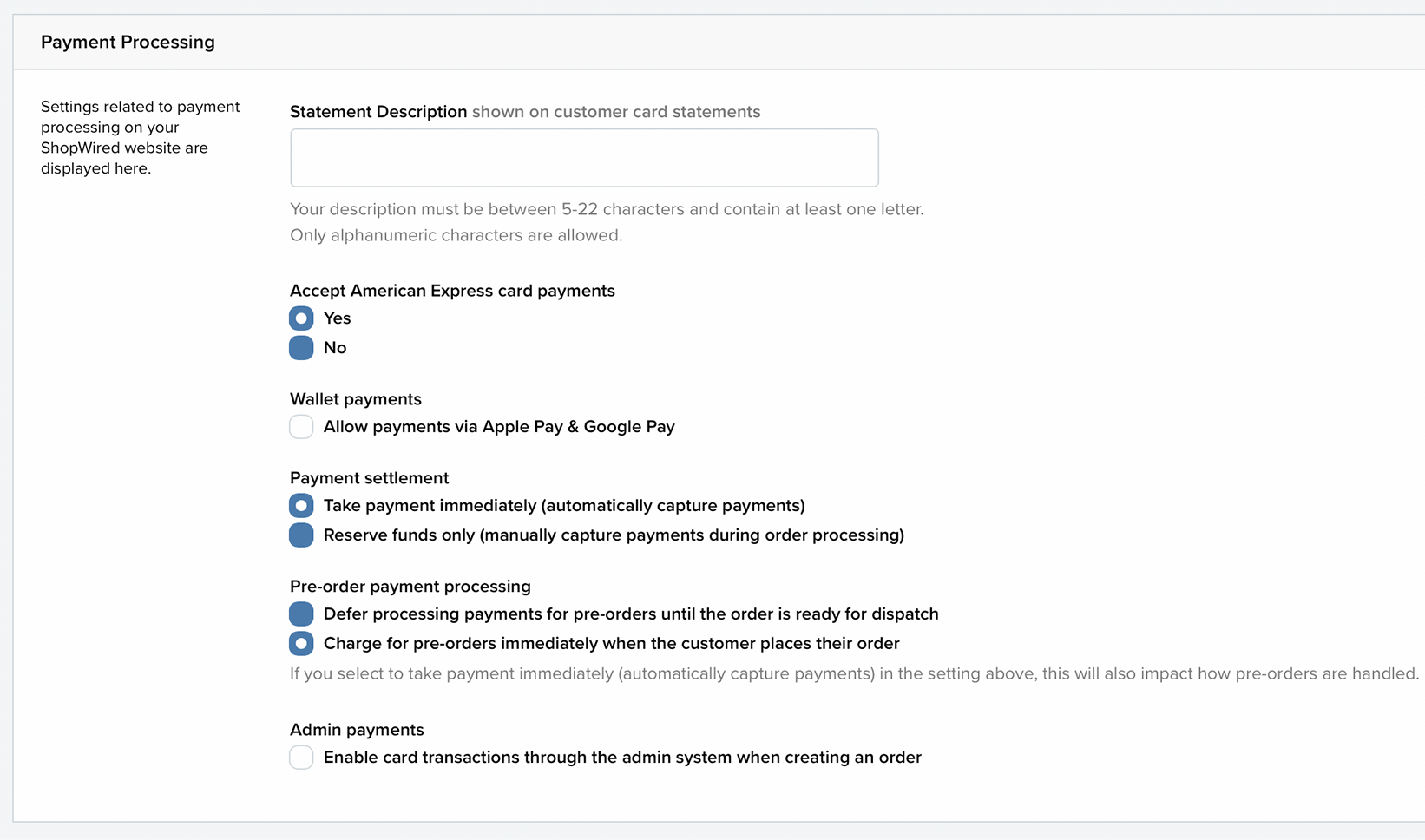
Statement description
Enter the text that will be shown on your customer's bank/account statement when they make a payment to you.
Wallet payments
Select here to allow your customers to pay you through an Apple Pay or Google Pay payment wallet.
Payment settlement
Select here whether you'd like to take funds immediately from a customer's account (when a transaction is successful) or if you'd prefer to authorise the payment amount first and then separately to manually capture the reserved funds from the customer's card (for example just before you dispatch the item).
Pre-orders
If you're using the pre-order app
you can choose whether or not to charge pre-orders immediately when the customer places an order, or alternatively to only charge them when you choose to (manually).Fraud prevention
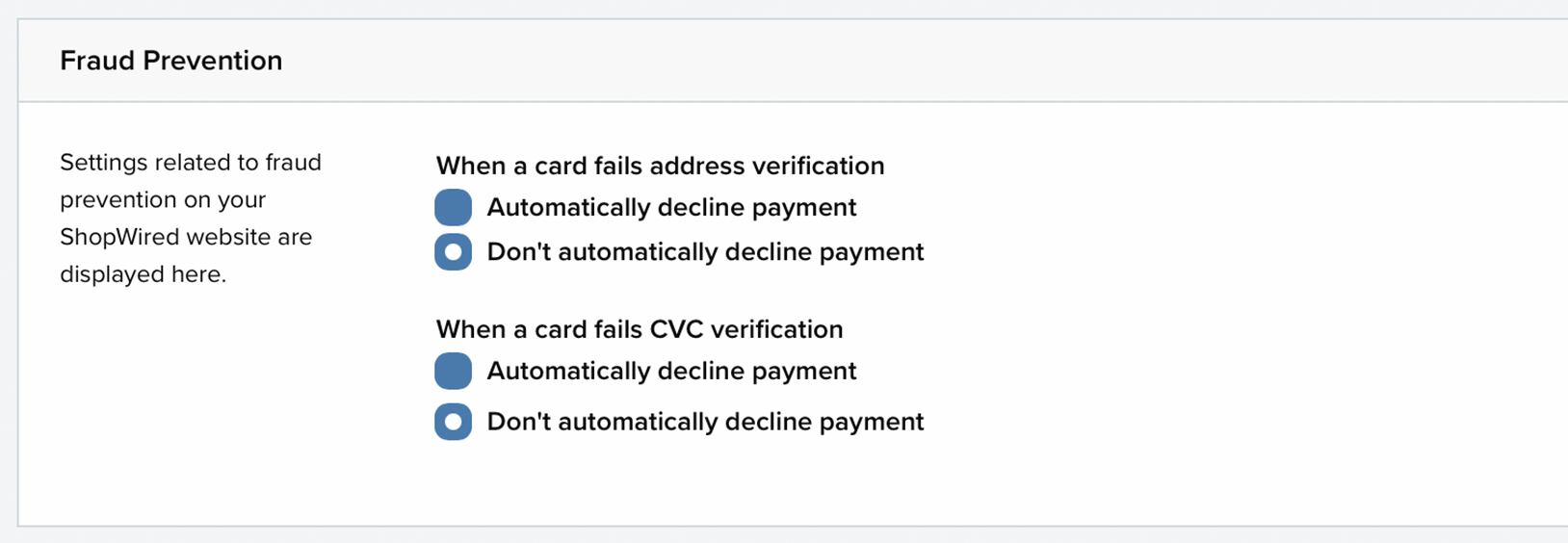
You can choose in this section whether to accept transactions or decline transactions based on whether the information entered by the customer matches the records held at the card/account bank.
The CV2 for a card is the 3 (or 4) digit security code shown (usually) on the back of the card.
Irrespective of your settings here, whether or not the entered details matched the actual details is always displayed on the transaction page in your ShopWired account.
The settings in this section only form part of ShopWired Payments fraud detection and prevention systems which operate 'behind the scenes'.
Payouts / bank account
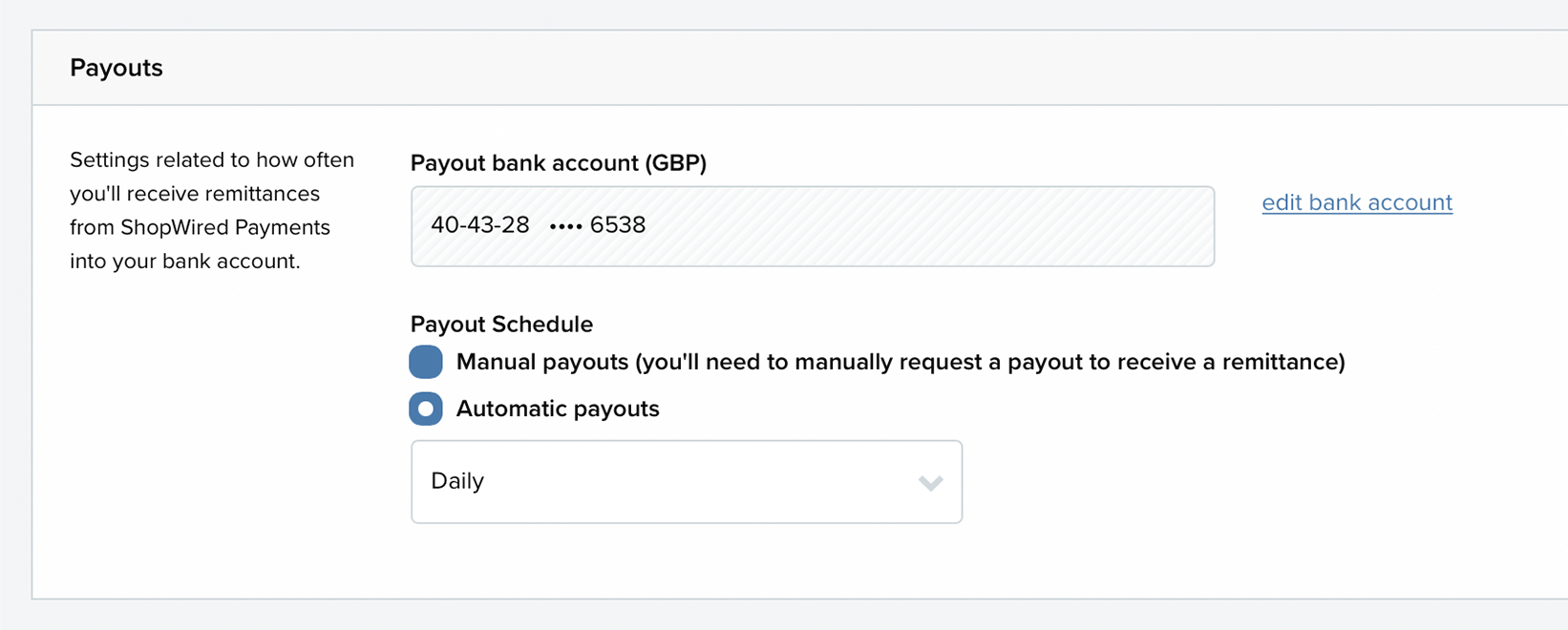
The bank account that you have set to receive payouts into is displayed here (the full account number is not displayed for security reasons). You can edit the bank account by clicking the 'edit bank account' link.
You can also use this section to control your payouts schedule.
Email notifications
ShopWired Payments sends out a number of emails automatically when certain events happen on your account. Emails will always be sent to the main email address registered to your ShopWired account and this cannot be changed (these notifications form part of our terms and conditions).
Some emails must be sent out and cannot be disabled, such as notification of an early fraud warning or when there's a new dispute registered on a transaction. Other emails do not need to be sent and can be disabled.
In addition to sending emails to the registered ShopWired account email address, you can also set additional email addresses where a copy of each email can be sent. Multiple email addresses can be entered here (separating each with a comma).
Fee profile
At the bottom of the account settings page, we display to you your fee profile. This details all of the fees that you'll pay for using ShopWired Payments (transaction fees, fees for instant payouts etc.).
