Importing/exporting bulk discounts
• Importing bulk discounts
• Exporting bulk discounts
Importing bulk discounts
By using a spreadsheet upload you can import bulk discounts for individual products to your account. This will only work for products and product variations that have been assigned SKU codes. The spreadsheet for the import file must be in a specific format in order to work.
Importing the template
To obtain a template of the spreadsheet select from the menu and find the ‘Import Your Bulk Discounts’ section. Select download the import template here:
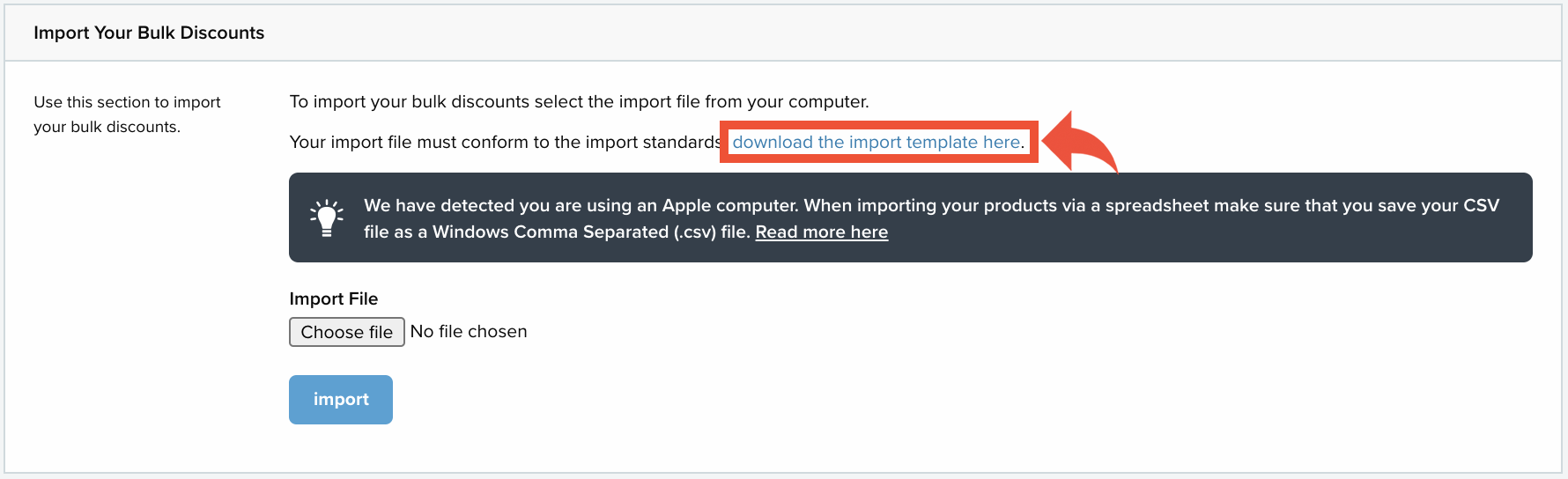
A CSV file of the template will then be downloaded to your computer’s hard drive.
Field guidance
Fill in the spreadsheet according to the following guidance:
SKU
In this field enter the SKU code of the product or product variation.
Quantity From
In this field enter the quantity from, which will be the smallest number of units that the customer must have in their basket to qualify for the discount.
Quantity To
In this field enter the quantity to, which will be the most number of units that the customer can have in their basket in order to qualify for that discount.
If you don’t want there to be a maximum amount for this discount leave this field blank.
Price
In this field enter the discounted price for an individual quantity of the product.
Every bulk discount (even multiple bulk discounts for one product) should be placed on a new row of the spreadsheet.
Saving the spreadsheet
In order to upload successfully the spreadsheet must be saved as a CSV file. If you are using an Apple computer save the file as a ‘Windows Comma Separated (.csv)’ file. The upload will not process if the spreadsheet is in any other format.
Uploading the file
To upload your CSV file return to the ‘Import Your Bulk Discounts’ section on the product import/export page:
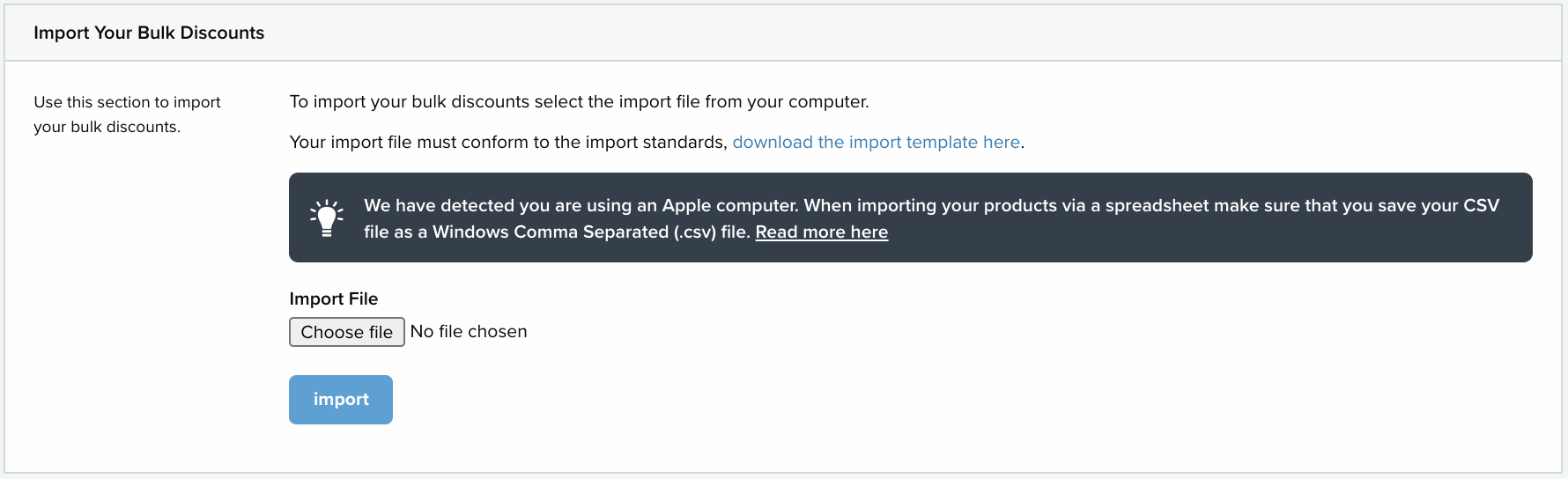
Select Choose file and attach the spreadsheet from your computer’s hard drive. Once you have attached the file select import.
Important!
The bulk discounts system cannot be used to update or delete existing bulk discounts. It will always just create new discounts for your products.
Exporting bulk discounts
To export all of your products’ current bulk discounts use the ‘Export Your Bulk Discounts’ section on the product import/export page:

Select prepare your export.
Allow the system to process your export, which might take some time if you have a lot of bulk discounts.
Once the system has finished processing select download your export:

A CSV file of the spreadsheet will then be downloaded to your computer’s hard drive.
