Importing/exporting delivery rates
To import, export and update your delivery rates in bulk select from the menu.
• Importing delivery rates
• Exporting delivery rates
• Updating delivery rates
Importing delivery rates
By using a spreadsheet upload you can import your delivery rates in bulk. The spreadsheet must be in a specific format in order to work correctly.
Downloading the spreadsheet template
To download a template for uploading delivery rates, select Import from the top right corner:

Then in the window that appears, select download the import template here:
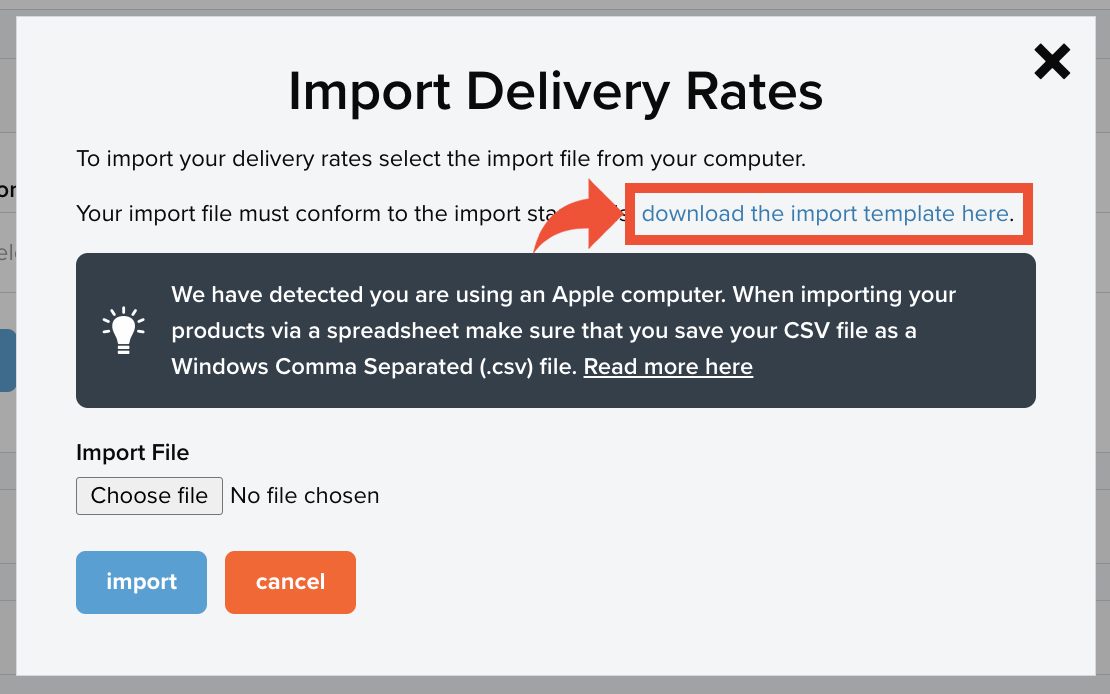
Field guidance for filling in the spreadsheet
Open the downloaded file and fill in the spreadsheet according to the following guidance:
ID
If you’re creating a new delivery rate, leave this field empty.
If you’re updating a delivery rate, after taking an export, do not change the number in this field as the system uses it to distinguish your delivery rates.
Zone
In this field enter the name of the delivery zone that you would like the rate to be created within.
The name must be entered exactly as it appears in the platform
(i.e. the US delivery zone should be entered as United States and the UK delivery zone should be entered as United Kingdom).
Name
Enter what you would like the name of the delivery rate to be. This name will be displayed to your customers.
Postcodes
This field will be available to you if you are using the postcode shipping app.
If you are creating a delivery rate in the United Kingdom delivery zone, then enter the postcodes that the delivery rate should apply to.
If you want the rate to apply to all postcodes, enter ALL.
If you want the rate to apply to all postcodes that don't already have a configured delivery rate, enter ALLEXCEPT.
This field should be left empty when creating delivery rates for any delivery zone that isn't the United Kingdom.
Criteria
Use this field to determine which criteria you want to use for the rate.
Enter By Weight for the rate to be available based on the specific weight criteria that you set.
Enter By Price for the rate to be available based on the specific price criteria that you set.
From
Enter the starting value of the price/weight range that determines when the rate is available for use. Only numbers and the character . are accepted values. You should not enter letters or currency symbols.
To
Enter the ending value of the price/weight range that determines when the rate is available for use.
Enter 0 if you want the rate to be unlimited.
Only numbers and the character . are accepted values. You should not enter letters or currency symbols.
Maximum
This field is optional.
If you have chosen to create a weight based delivery rate, you can use this field to enter a maximum allowed basket value.
If you have chosen to create a price based delivery rate, use this field to enter a maximum allowed basket weight.
Only numbers and the character . are accepted values. You should not enter letters or currency symbols.
Package Weight
This field is optional.
In this field enter the weight of the packaging for the rate.
Zero Rated
This field will be availble to you if your account is VAT registered.
If the rate shouldn't be zero-rated for VAT, enter either 0 or No.
If it should be zero-rated for VAT, enter 1 or Yes.
Included/Excluded
This field and the 'Product IDs' field will be available to you if you are using the delivery rate exceptions app.
If you want this product to only be available for use when certain products are ordered, enter Included here.
If you want to exclude certain products from being able to use this delivery rate, then enter Excluded.
Product IDs
Enter the IDs for the products that you want to be included/excluded from the rate. Your product IDs can be obtained by taking an export of your products.
Save the template
Once you have finished editing your spreadsheet, you must save it as a CSV file in order for it to process correctly. If you are using an Apple Mac computer, save the file as a Windows Comma Separated (.csv) file.
Upload the template
Once you have saved the file, you will need to upload it to your ShopWired account. Return to the 'Delivery Rates' page in the admin system, and again select Import from the top right corner:

In the window that appears select Choose file and choose the file from your computer’s hard drive:
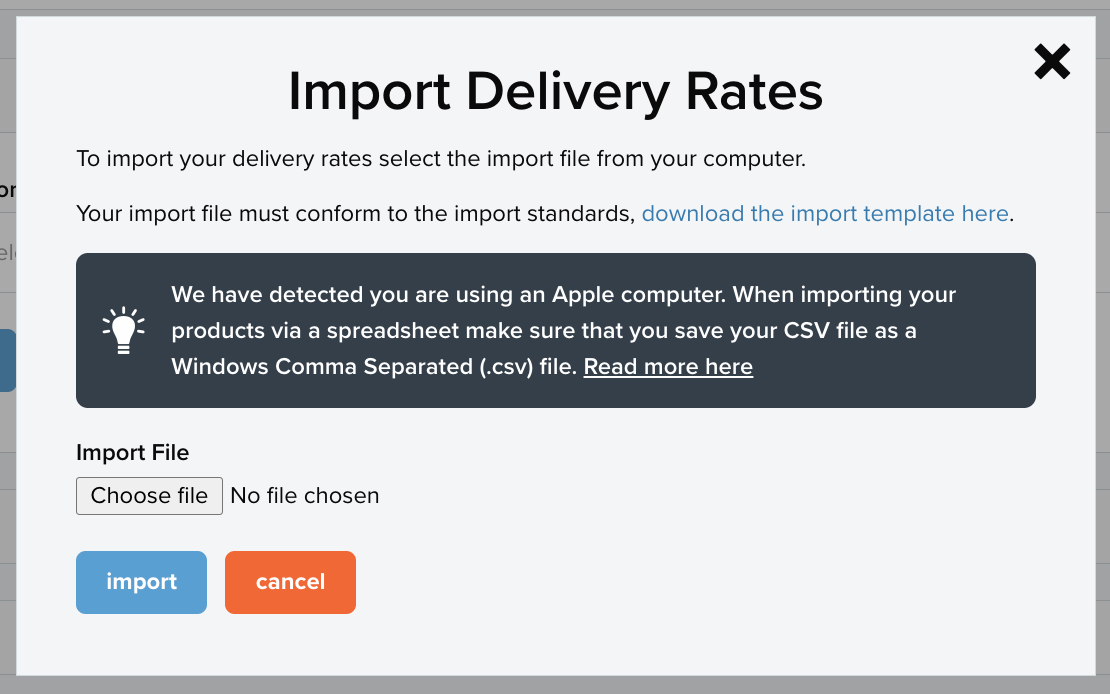
Then select import. The system will then process the import, and once successful, you will see an 'import complete' success message.
You should then check your delivery rates to make sure they have imported correctly.
Exporting delivery rates
To download a CSV file of your existing delivery rates select Export from the top right corner:

A new window will appear:
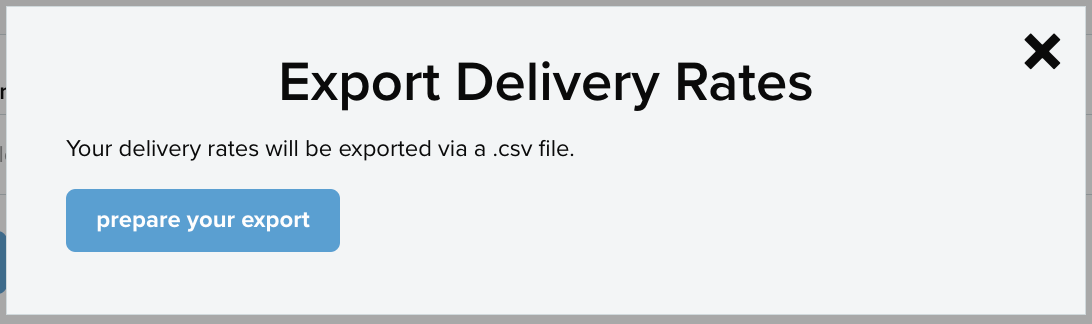
Select prepare your export. Once the system has processed your request, select download your export.
The file will then be downloaded to your computer’s hard drive.
Updating delivery rates
To update your delivery rates in bulk, first take an export of your current delivery rates. Open the file and edit the information in the columns according to the field guidance (as explained in the 'Importing delivery rates' section of this guide). Once you have finished making changes, save your spreadsheet as a CSV file, and import the file.
To delete a delivery rate, replace what is entered in the name column for that delivery rate with [delete].
Warning!
When updating delivery rates do not change the values in column ‘A’ of the spreadsheet (ID). This column provides the unique ID used by the ShopWired database to distinguish your delivery rates.
