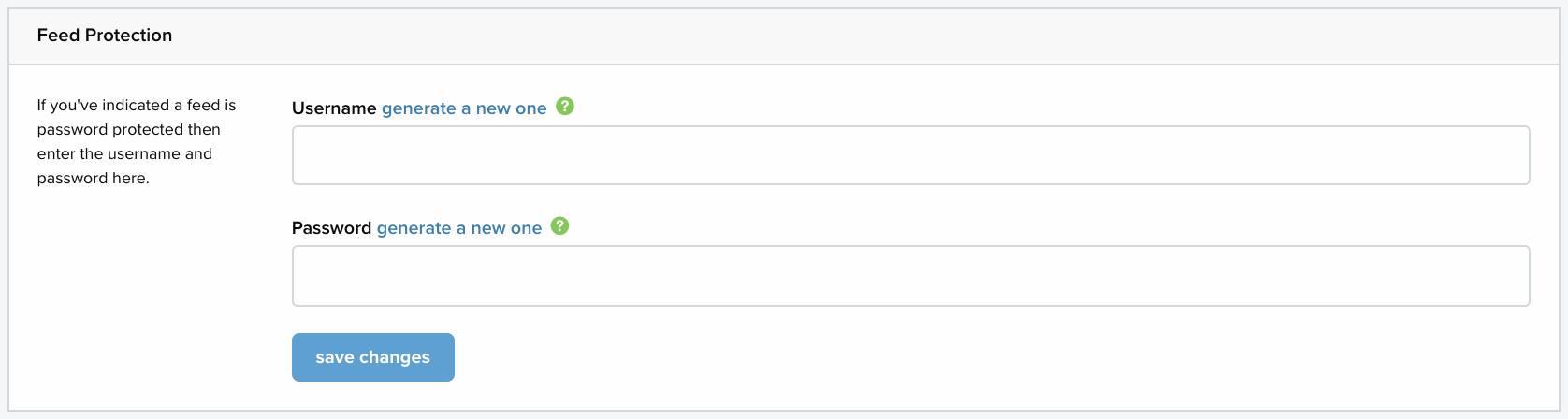Feefo Reviews
Important!
To use this app, you will need to install code on your theme files. For installation instructions, click here.
• About the Feefo app
• The Feefo feed
About the Feefo app
If you are already using Feefo to collect reviews about your business, then you can use the Feefo app to
i) Send your orders to Feefo so that they can send out feedback invitations to your customers
ii) Display product reviews (on your website's product pages)
iii) Display service reviews (on any page on your website)
Example service reviews:

Example product reviews:
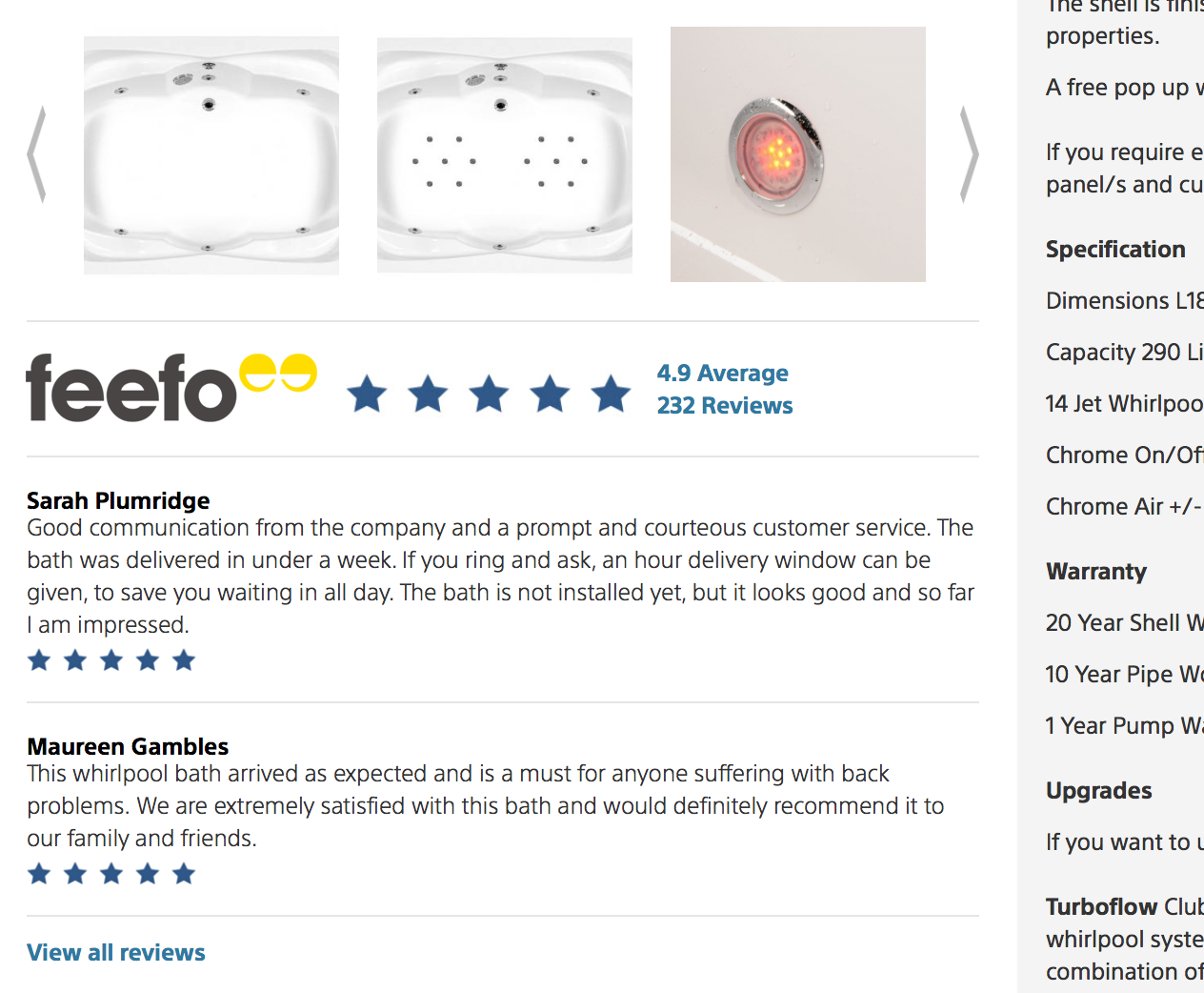
If you don't already have a Feefo account, you can open one by clicking here.
To display Feefo reviews you will first need to install the app. To do this select from the menu. Find and select the Feefo reviews app and select INSTALL THIS APP.
Please note!
You will need to ensure that you have entered your feefo merchant identifier on the Feefo app page within your ShopWired account before proceeding.
The Feefo feed
A feed of your orders is available at www.yourdomainname.com/feed/feefo?v=2 (replace www.yourdomainname.com with your actual domain name).
There are two ways for orders to appear in the feed to be sent to Feefo:
1. You can manually select send to feefo within the 'Order Management' section of each order:
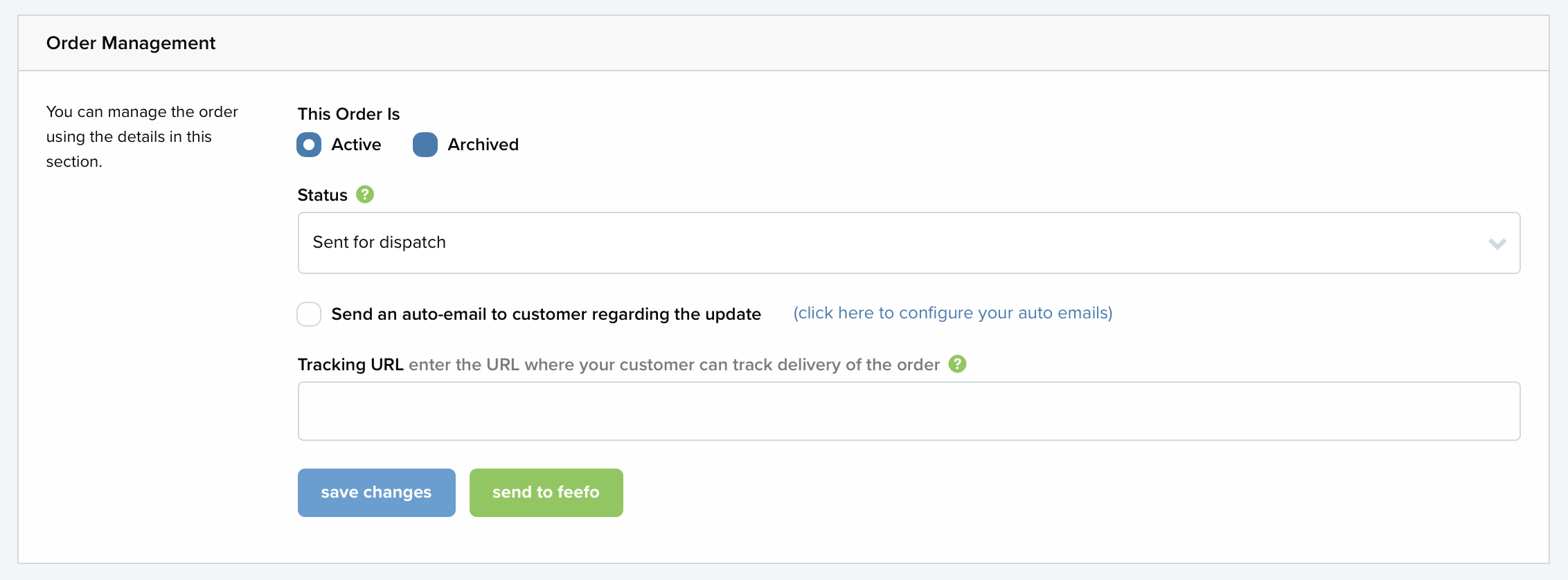
This allows you to choose which orders are included in the feed and is useful if you want to easily exclude certain orders.
2. The app uses the default order status 'Completed Orders' to automatically include orders in the feed. To use this you will need to map one of your order status to the default 'Completed Orders' order status. Then when an order is changed to this order status, it will be included in the feed to be sent to Feefo.
When you send an order to Feefo, the following information from the order will be sent:
Customer's name, customer's email address, product title, product category, product URL, ShopWired product ID, order number, the ShopWired customer ID and the Feefo Merchant Identifier
Please note!
Orders will only be sent to Feefo if the products that were ordered have been assigned SKU codes. Click here to learn how to assign SKU codes to your products.
Orders will appear in the Feefo feed the next day. For the order to be picked up by Feefo from the feed, you must ensure that the feed has been configured within your Feefo account.
Password protect your feed
To password protect your feed select from the menu. Scroll to the 'Feefo Feed' section and select the tick box beside 'Password protect this feed':

Then make sure you have entered a username and password in the ‘Feed Protection’ section at the top of the page: